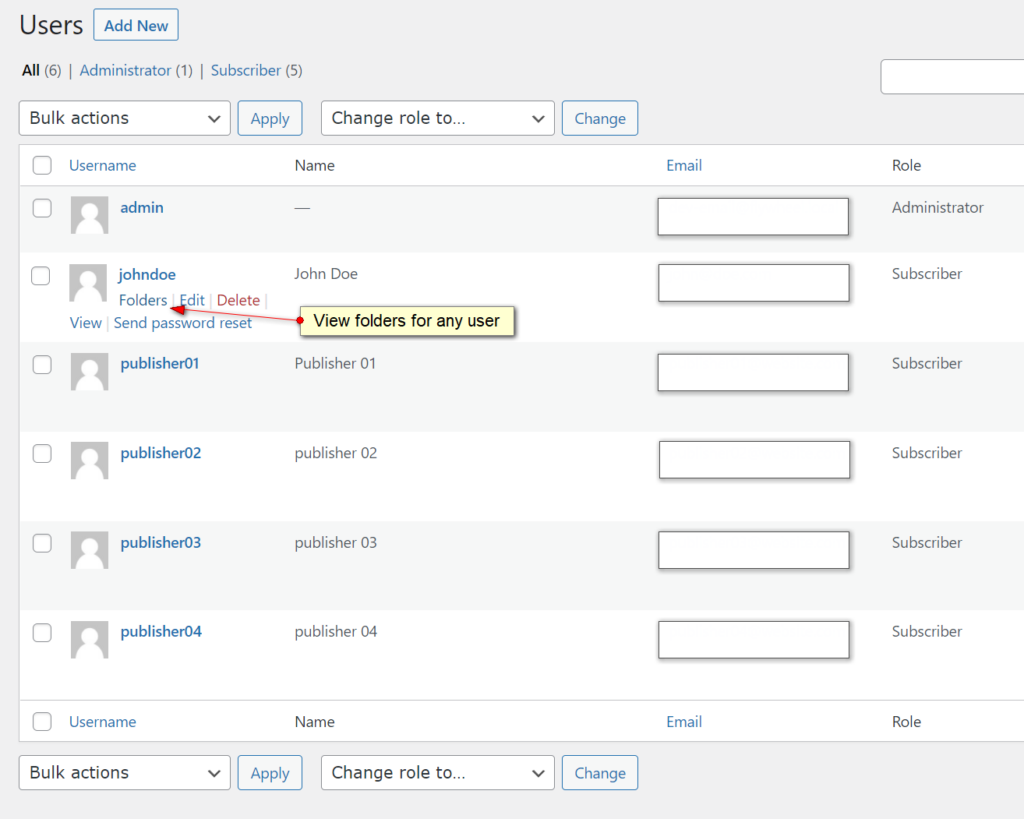Introduction
The Gravity Flow Folders Extension allows Gravity Flow administrators to organize entries into logical groupings and present them in a list like the status page.
The Folders page can be accessed via the admin UI or in the front end using the shortcode. Here’s what the folders shortcode looks like in the front end. The colors are defined by the theme, in this case, Genesis.
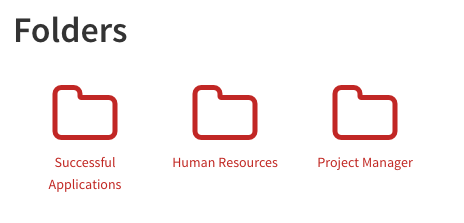
Open folder in Admin
Here’s what an open folder looks like in admin UI. The front-end shortcode looks very similar.
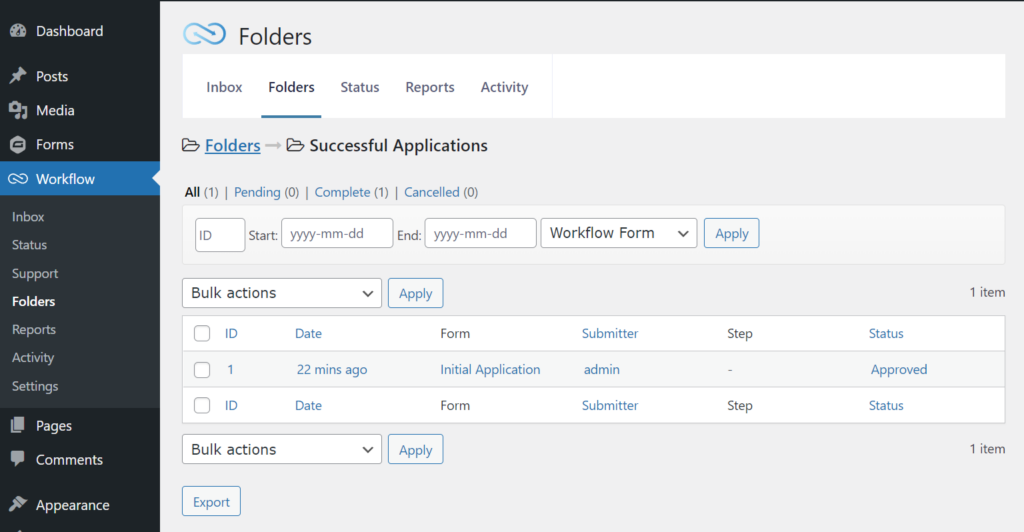
Adding a folder
Folders can be created from Workflow > Settings > Folders
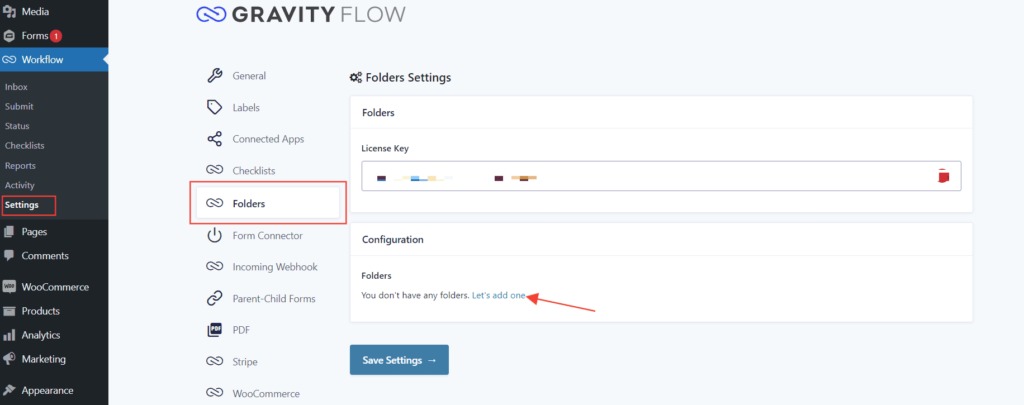
Managing folders
Folders can be managed on the Folders tab on the Workflow settings page. Folders can be assigned to either all users or selected users or roles. The following folder configuration will add a folder visible only to the user ‘John Doe’. The + can be used for adding a new folder and – for removing a folder.
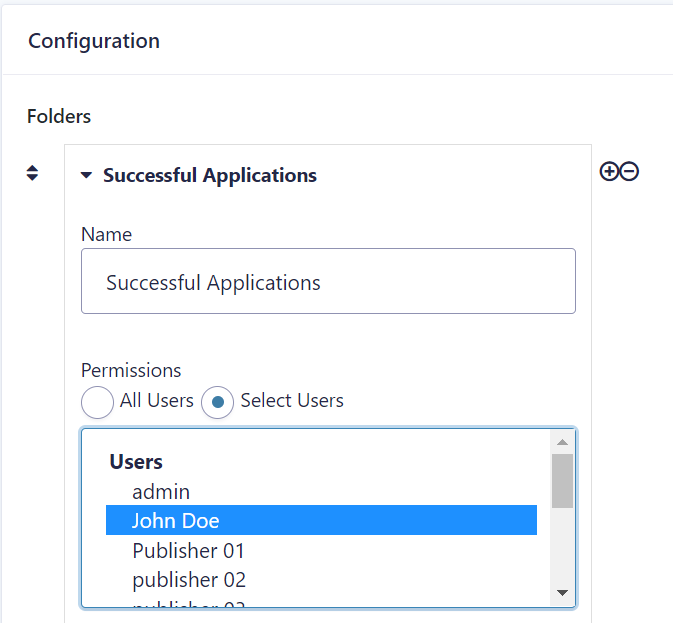
IMPORTANT: any user who has access to the folder will have access to all the entries inside it.
Step Type: Add to Folder
Entries are only added to an entry list folder only when an “Add to folder” step is triggered.
Entries can be added to folders using the “Add to Folder” step.
Select the “Add to Folder” step type and then select the folder(s) from the list of available folders. When an entry is added to a folder it will be reflected in the entry’s timeline.
Entries can be added to multiple folders.
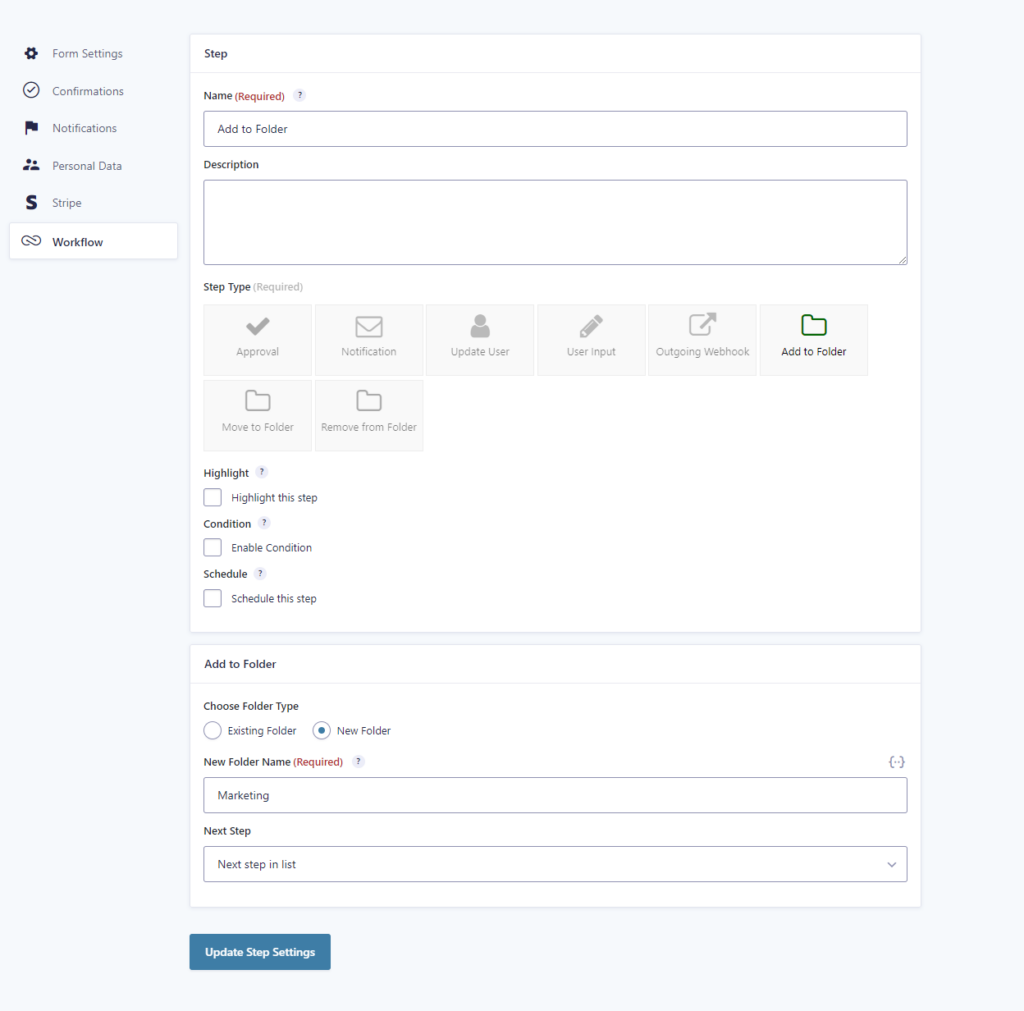
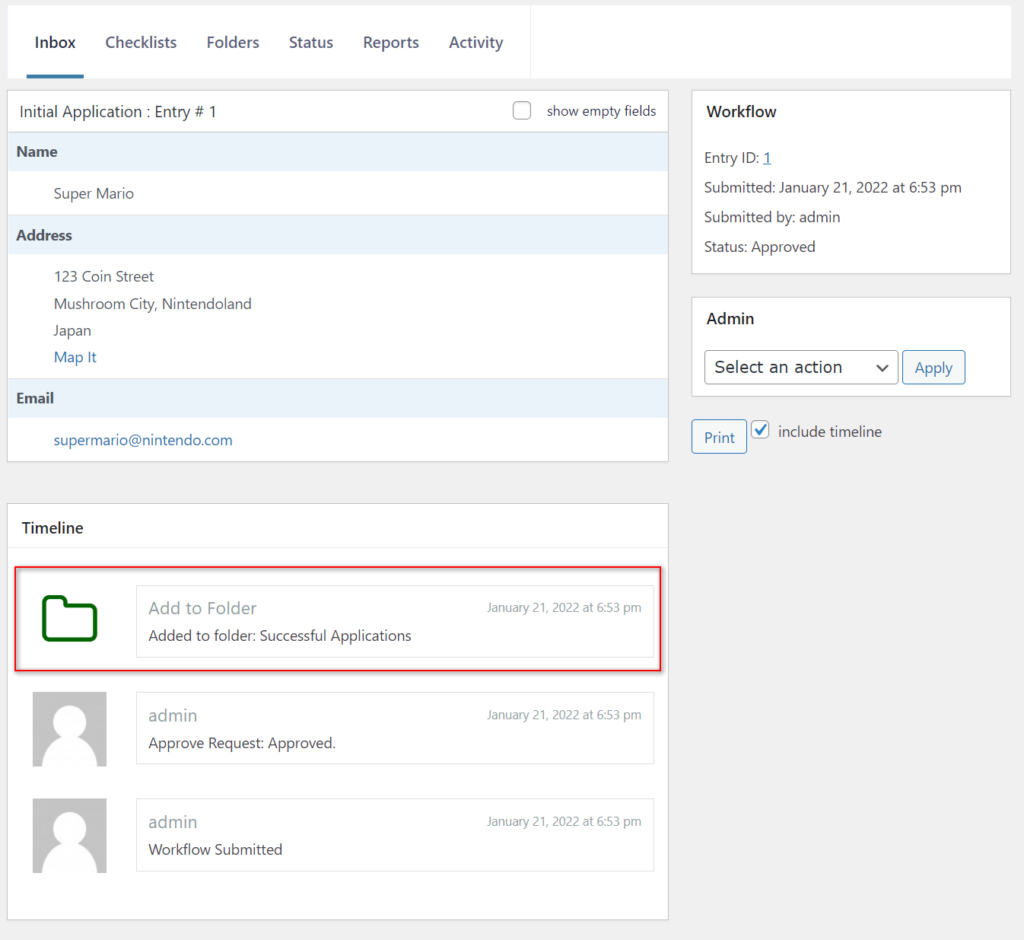
The Add to Folder step can also be used for creating new folders. Such fodlers will be accessible to all users of the site and all new entries will be added to that folder. The folder will be created only once, when the create folder is run the second time only the current entry will be added to that folder.
Step Type: Remove from Folder
Entries will stay in the folder until they are removed. Entries can be removed from folders using the “Remove from Folder” step.
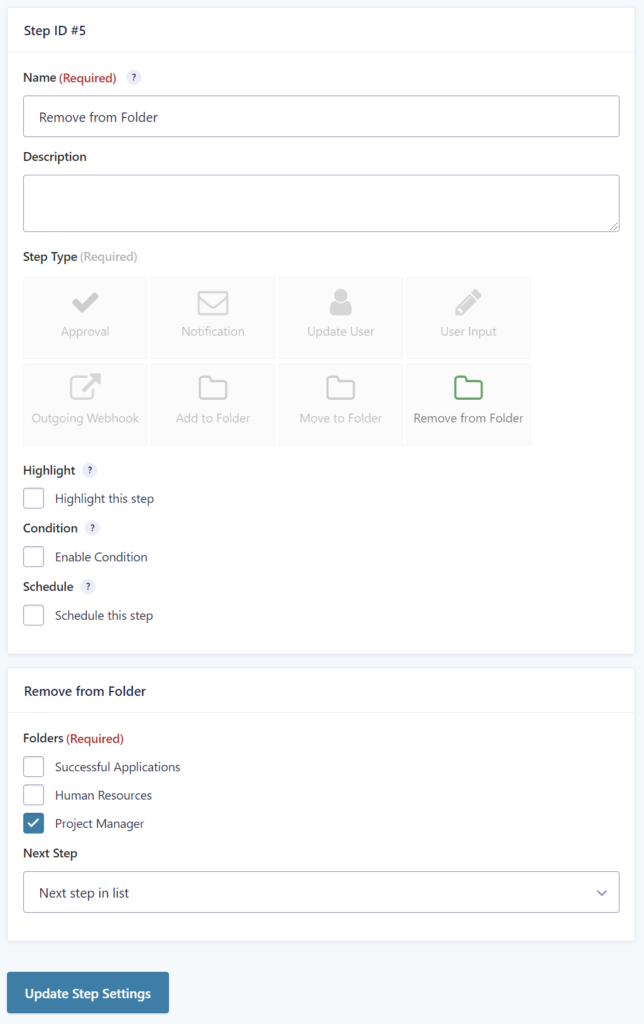
When entries are removed from a folder a note is added to the timeline.
Admin Actions
Entries can be added to folders or removed from folders from the admin actions on the entry detail page. Requires the gravityflow_workflow_detail_admin_actions capability.
Displaying Folders on the Front-End
Just like the inbox and status pages you can display the Folders page in the front-end using the Gravity Flow shortcode:
[gravityflow page=”folders”]
Folders Shortcode with the Kadence Theme:
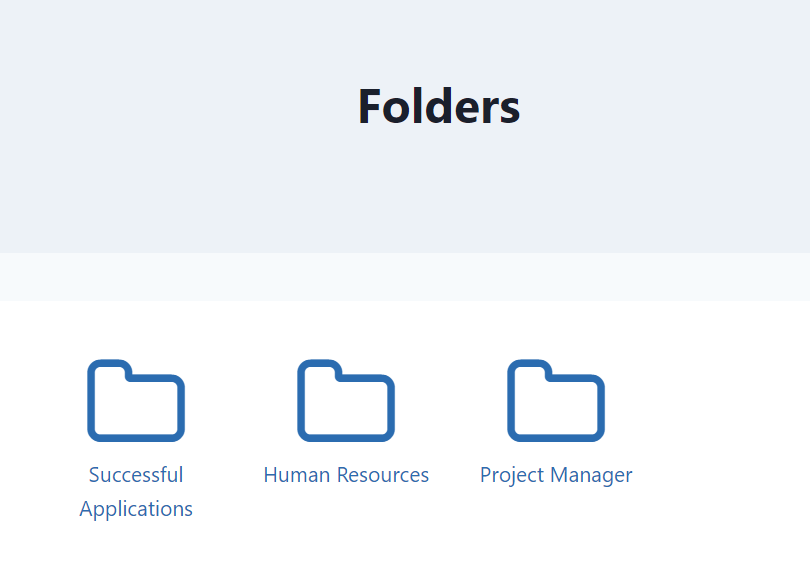
You can display a specific folder by specifying the folder attribute:
[gravityflow page=”folders” folder=”
folder ID or folder name” ]
Example:
[gravityflow page=”folders” folder=”Successful Applications” ]
The default Kadence Theme:
Note: the Folders shortcode is based on the status shortcode so the same attributes available for the status shortcode are available for the folders shortcode.
User Administration
Admins with gravityflowfolders_user_admin capability can view the folders, and all the entries in the folders, of all users via the WordPress Users admin menu.