Introduction
The “Update Fields” step, included in the Form Connector Extension, will update field values of the current entry with values from another entry or with custom values.
Settings
Site
Select “this site” or “a different site”. If “different site” is selected you’ll be prompted for the API keys for version 1 of the Gravity Forms API on the site.
Source Form
Select the form which will be used to look up the entry. This will be used in the field mapping and, if selected, the lookup conditional logic
Entry Lookup
This setting defines how the source entry will be looked up.
Conditional Logic
Select this to define criteria for which entry the field values will be taken from.
You can specify multiple filter criteria and a single sort option. Only the first entry returned will be used.
If no results are returned the step will not make any updates to the current entry.
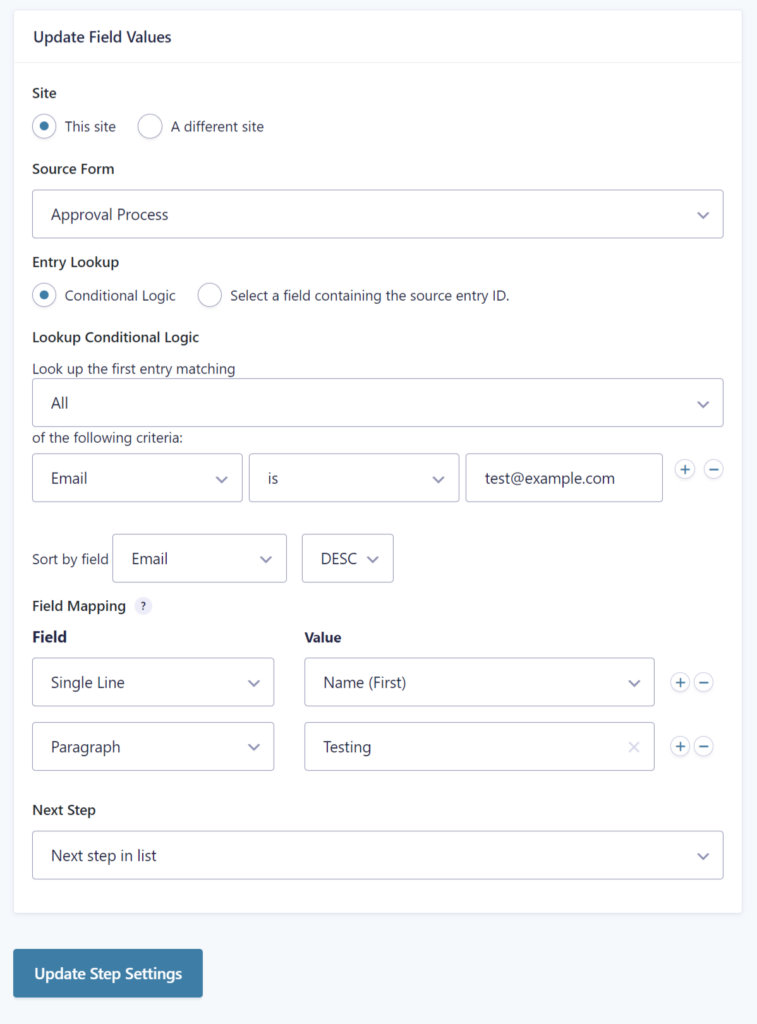
Include a Date Field
If you wish to include a date field value as part of your search criteria, it should use the custom value format YYYY-MM-DD which is how date field values are stored in the database.
Date field example
If field #4 was the date field you were evaluating, you would use {:4:year}-{:4:month}-{:4:day}
Select a field containing the source entry ID
Select this to retrieve the entry ID from a field in the current entry. If the entry ID does not exist within the chosen Source Form the step will not make any updates to the current entry.
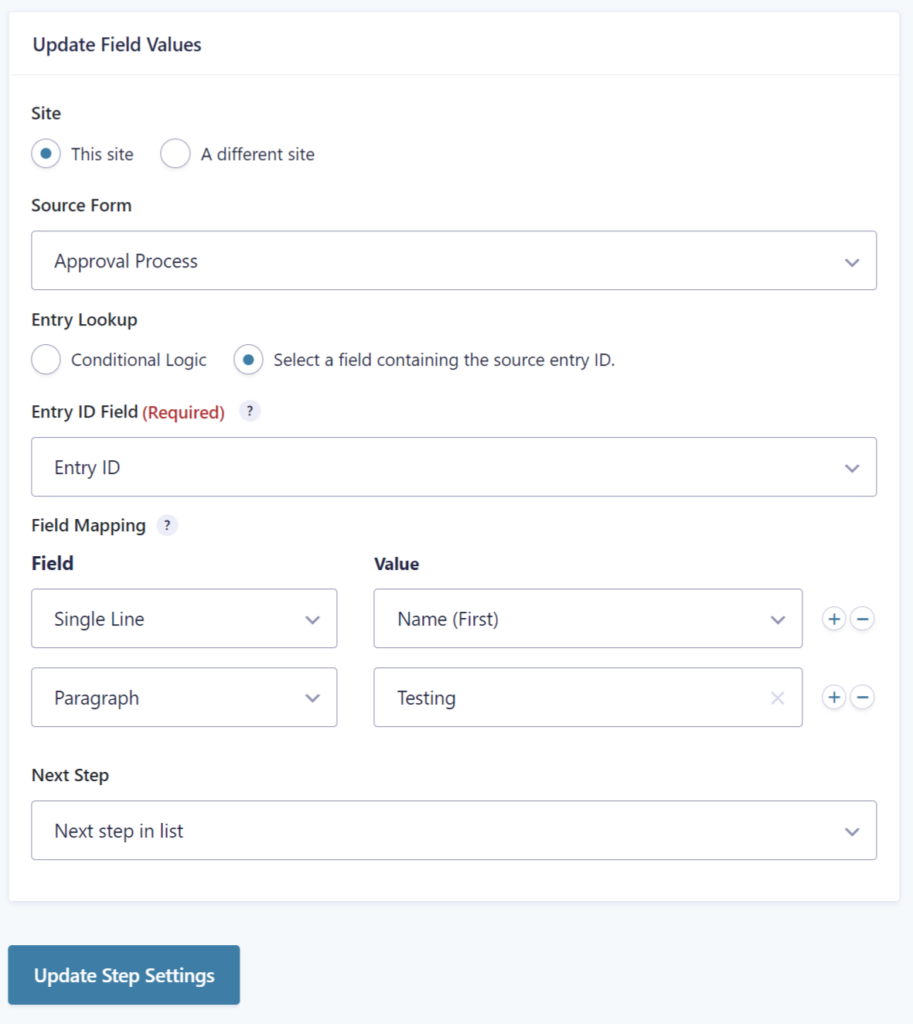
Field Mapping
This setting defines which field(s) in the current entry will be updated based on the value(s) from source entry.
If you select ‘Add Custom Value’ in the Value column, you can provide a hard-coded value or use a merge tag
Next Step
Define what step should the workflow proceed to after the Update Fields step completes.
Timeline

Potential Use Cases
This step type will be of use/interest for scenarios where you have multiple forms and one needs to retrieve the latest value from another during its workflow. For example:
Time-sensitive future step assignment
One form allows staff to update who the current on-duty support manager is with a user field.
The second form allows customers to open a priority incident and the Update Fields step will retrieve the current on-duty support manager so subsequent steps could be assigned directly.
Customer engagement support
One form/workflow takes 2-3 months to complete over many steps. A second form lets a customer provide entry ID and either new information or request status update. The Update Fields step can pull specific data from the primary form and would help to track where customers perceive bottleneck to be (i.e. What is the most common status of Form A when customers are opening queries about it).
Minimizing data entry
You have several Gravity Forms to track the creation / modification / completion of work activities. The Update Fields step can reduce the amount of custom code required (or questions asked to form submitter) to lookup / retrieve current or most recent items in related forms.
Filters
gravityflowformconnector_update_field_values
Allows the entry to be customised after field mapping has occurred but prior to updated entry being saved