Introduction
The Create Coupon step will create a WooCommerce coupon at any point in the workflow. This is useful for sending unique gift coupons to form submitters.
The Create Coupon Step creates a new coupon based on an existing coupon in the WooCommerce coupon settings.
Create Coupon Step Settings
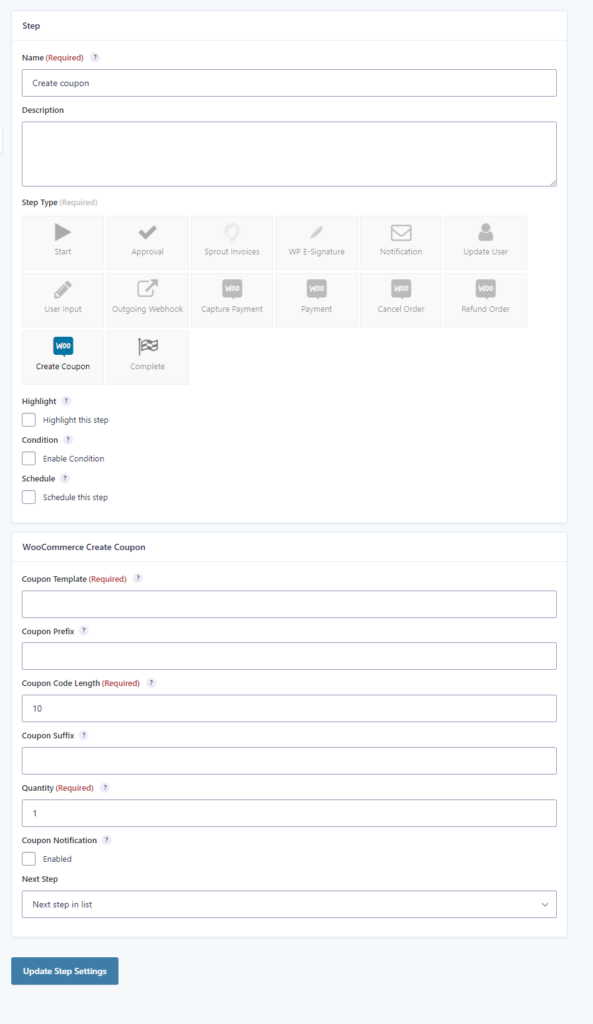
Coupon Template
Enter a Coupon Code from WooCommerce Coupons. New coupons will be created by copying its data.
Coupon Prefix
The new coupon code will be generated in the following format: Prefixcoupon_codeSuffix.
Coupon Code Length
Set the length of the generated coupon codes. Prefix and suffix are not included. The default length is 10, please set a number that is not less than 10 to avoid coupon code duplication.
Coupon Code Suffix
New coupon code will be generated in the following format: Prefixcoupon_codeSuffix.
Quantity
Set how many coupons you would like to duplicate from the coupon template.
Coupon Notification
Check “Enabled” so you can send a notification email which contains the newly generated coupon code. If you want to display more coupon information, you can use the following merge tags (copy and paste the following template in Text mode of your message editor):
You’ve got new coupon(s): {workflow_woocommerce_coupon}.
Coupon Description: {workflow_woocommerce_coupon:description}
<ul>
<li>The discount type: {workflow_woocommerce_coupon:discount_type}.</li>
<li>The discount amount: {workflow_woocommerce_coupon:amount}.</li>
<li>The discount usage limit: {workflow_woocommerce_coupon:usage_limit}.</li>
<li>The expiration date: {workflow_woocommerce_coupon:date_expires}.</li>
<li>Products: {workflow_woocommerce_coupon:product_ids}.</li>
<li>Product categories: {workflow_woocommerce_coupon:product_categories}.</li>
</ul>
Next Step
Select the next step in the workflow.