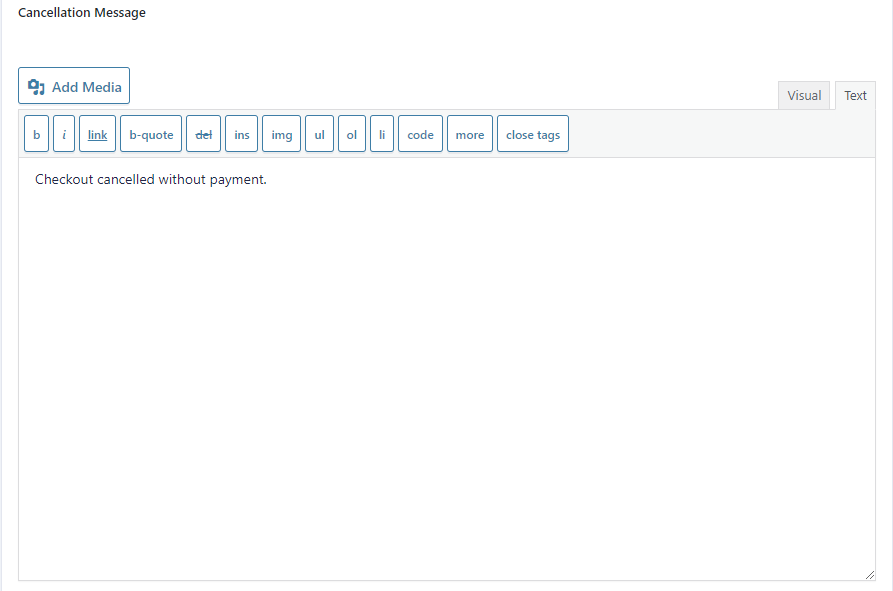Introduction
The Gravity Flow Stripe Extension allows administrators to add a single checkout step at any point in the workflow. For example, a subscription could be started or payment requested after approval.
Important: The Stripe Extension only supports processing one Gravity Forms Stripe Add-On feed for a workflow. It’s not currently possible to add more than one Payment Form (Checkout) step to a workflow.
Tip: make sure the Gravity Forms Stripe Add-On payment collection method is set to the Stripe Payment Form (Stripe Checkout, SCA-ready) choice and that you’ve added a Stripe feed to your form before adding a workflow step.
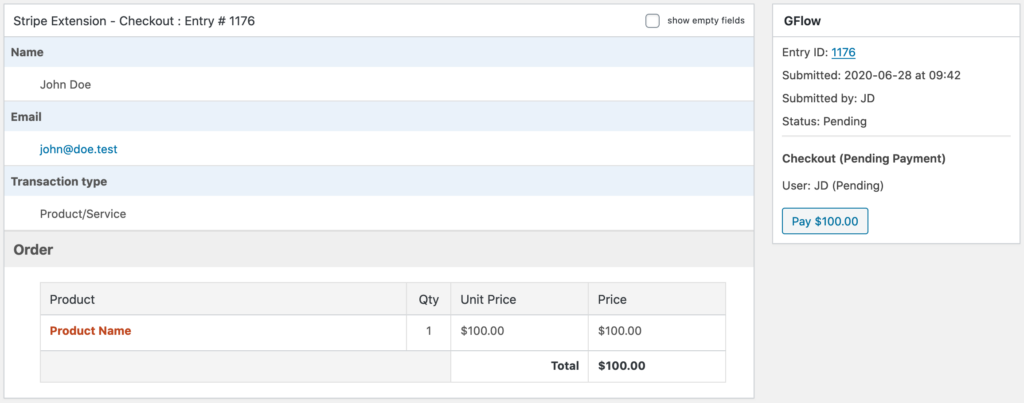
Step Settings
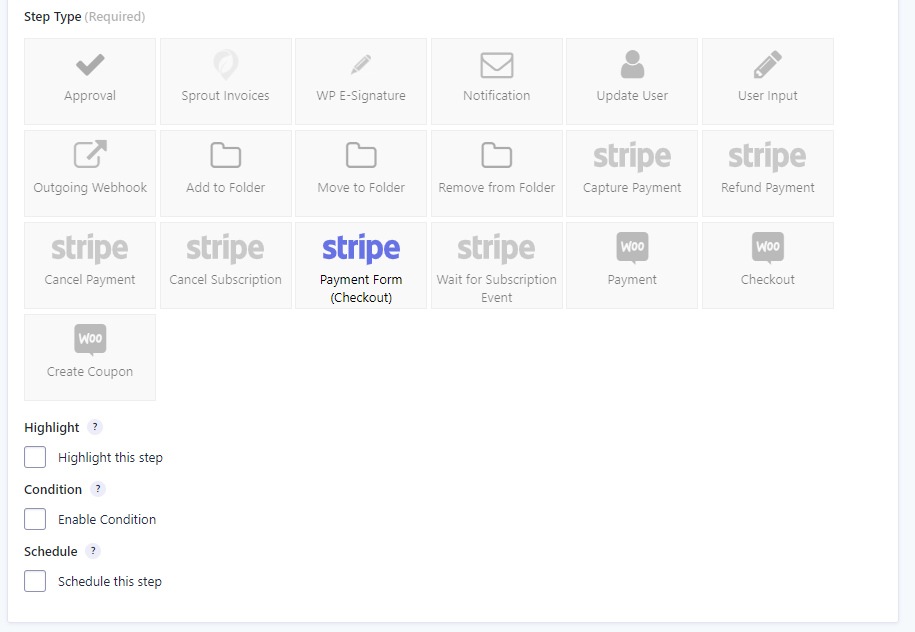
Assign To
Just like the User Input and Approval steps you can assign the Payment Form (Checkout) step to a registered user, a role, or an email address supplied by the customer when completing the initial form submission.
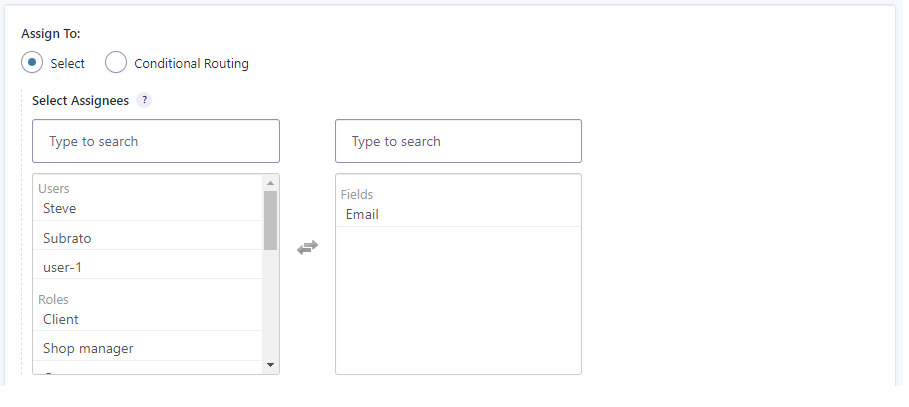
Instructions
You can use this setting to configure a message which should be displayed on the workflow detail page when the assignee accesses the entry.
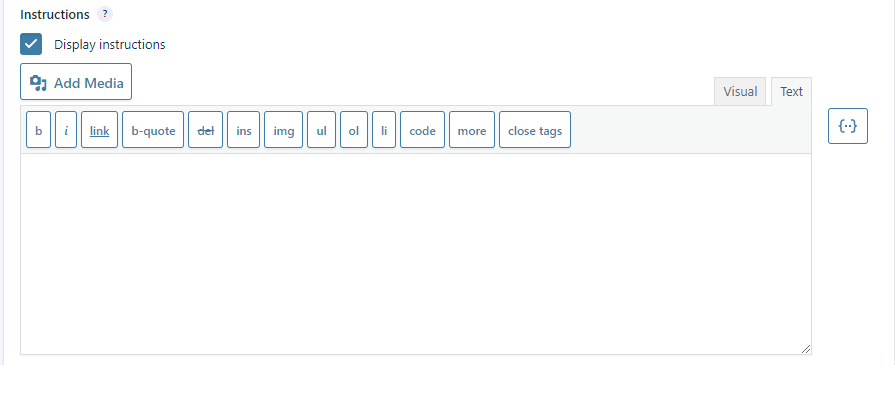
Display Fields
Select which fields the assignee should see on the workflow detail page.

Emails
Here you can configure an email which can be sent to the assignee. You can use the {workflow_entry_link} merge tag to link them directly to the workflow detail page for the entry they are assigned to.
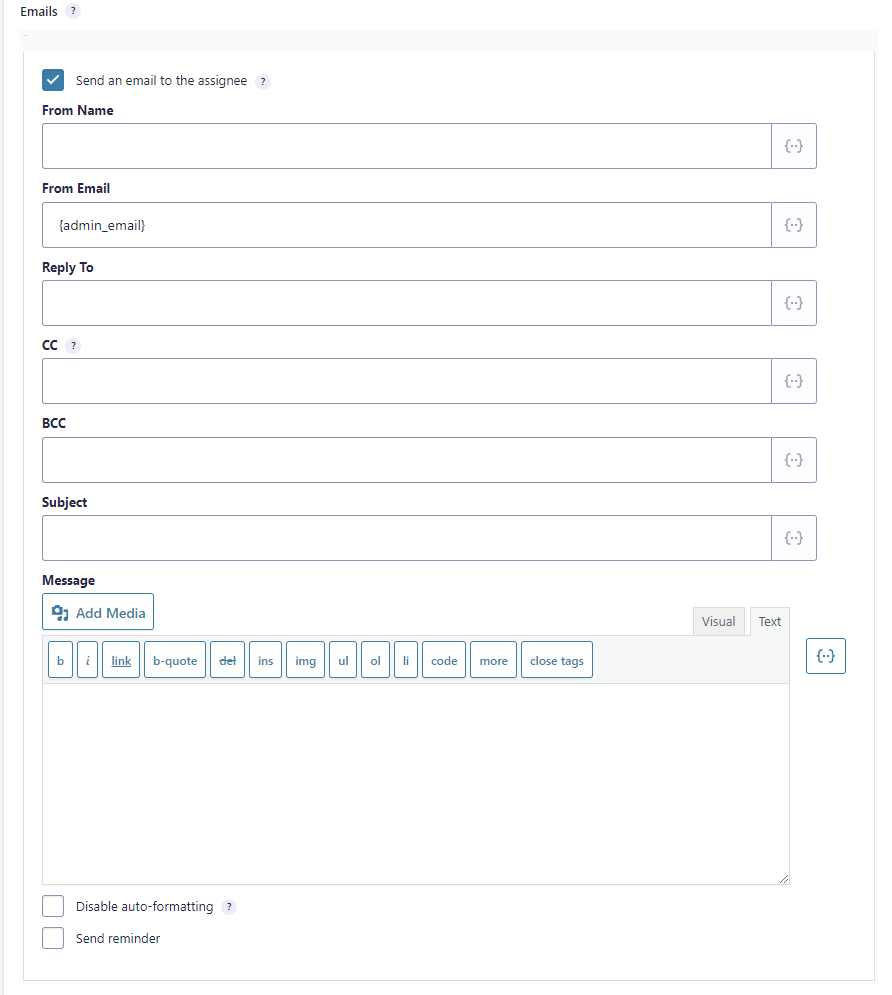
Button Label
Enter the text you would like to appear on the button which will be used to redirect the assignee from the workflow detail page to the Stripe hosted checkout page. Merge tags are supported so you can use a field merge tag to include a price in the label.

Confirmation Message
This is the message that will be displayed when Stripe redirects the customer from their hosted checkout page back to the workflow detail page on payment. Bear in mind that at this stage the payment may still be processing so don’t assume that the payment has been successful.
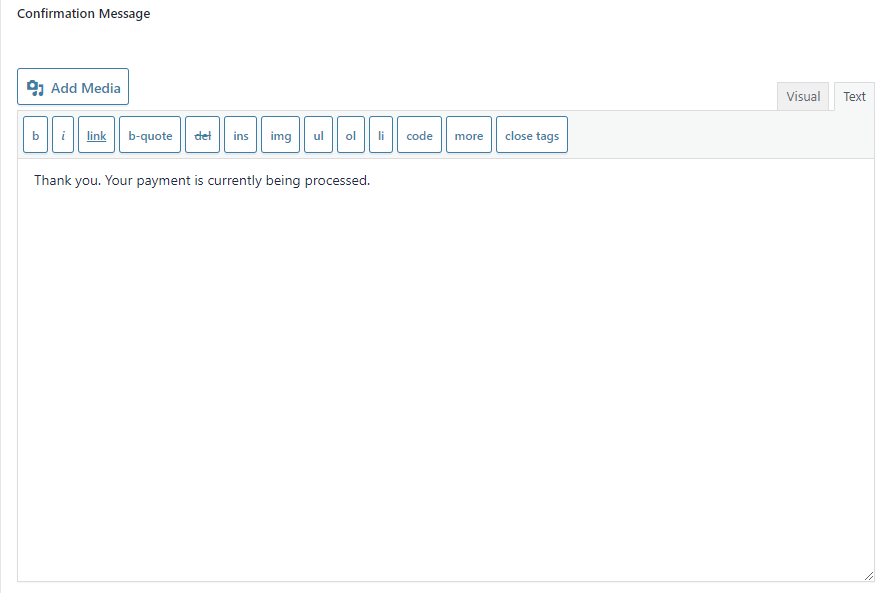
Cancellation Message
This is the message that will be displayed when Stripe redirects the customer back to your site when they have cancelled payment by clicking your logo on the checkout page.