Introduction
It’s already possible to use the Notes field to add comments to the timeline, however, the timeline can get a bit crowded, and sometimes it’s useful to manage conversations within the entry or add multiple conversations. The Discussion Field provides a way for users to maintain a conversation inside a form field itself, which means it can be used in merge tags, conditional logic, and exported along with the rest of the entry values.
Adding a Discussion Field to a Form
Drag the Discussion Field from the Workflow Fields Toolbox to your form.
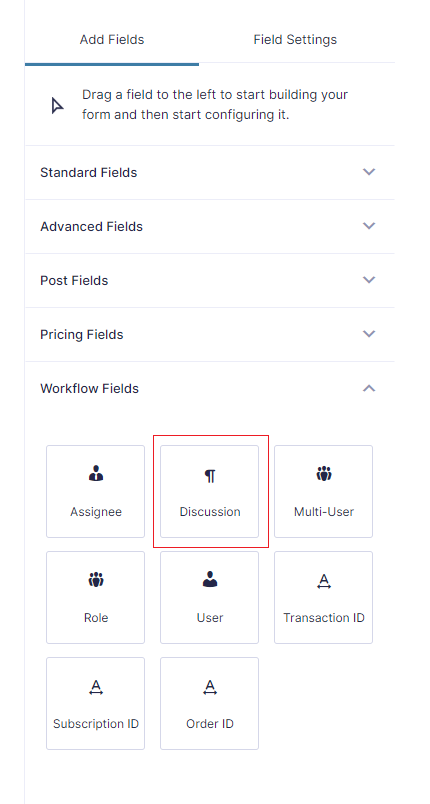
The Field Settings are identical to the Paragraph Field:
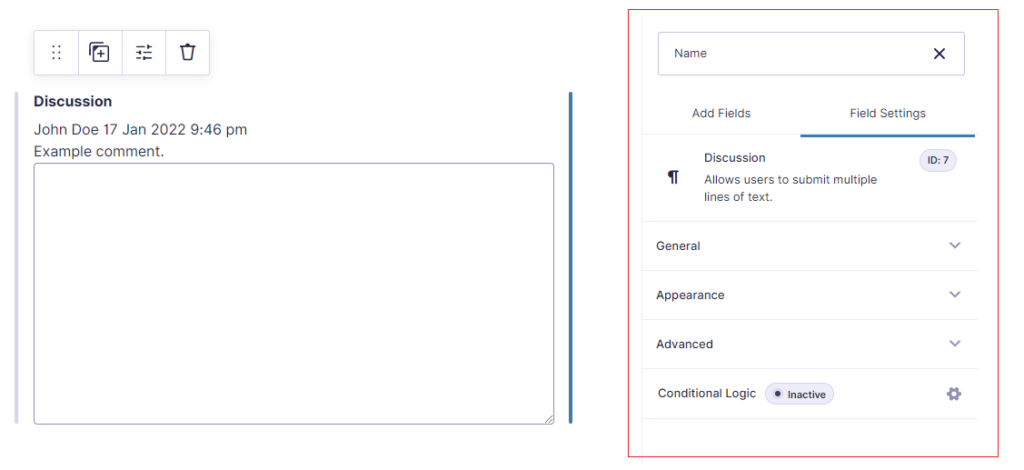
General Settings:
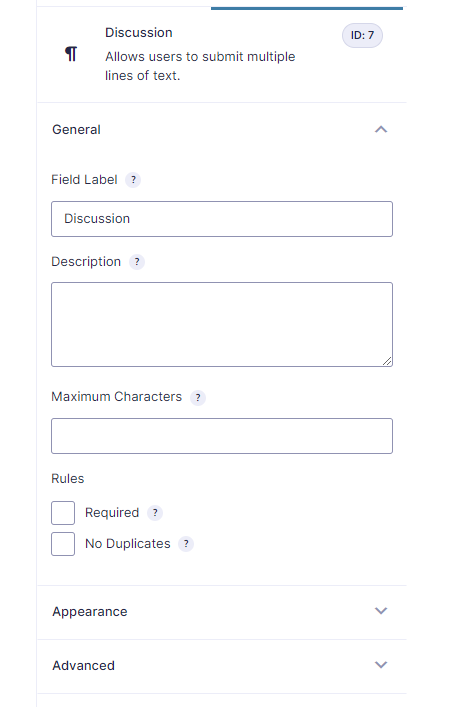
Appearance:
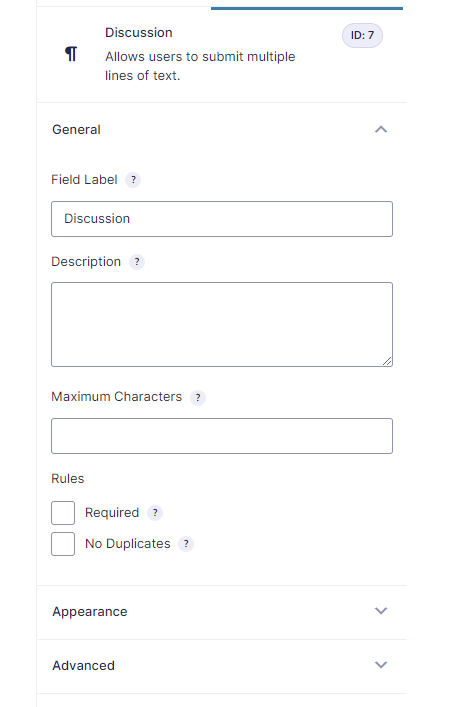
Advanced:
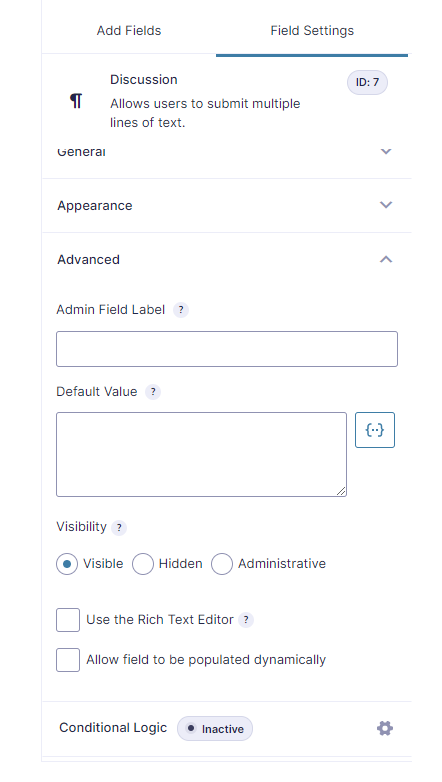
This means that the form submitter can initiate a discussion. If you hide the field using the Visibility setting (admin only), then it will not be available on the front-end form, but it will be visible in all the workflow steps. The field also supports conditional logic. Note: If you use conditional logic you’ll probably want to enable ‘Field Conditional Logic’ in the User Input step settings.
Discussion Fields in a Workflow
Discussion fields can only be updated in steps that have the editable field trait (User Input or Approval as example). So, if you want users to contribute to the discussion, they need to be assigned to that step type.
When an assignee opens the entry detail page, the Discussion Field in a User Input will look like this:
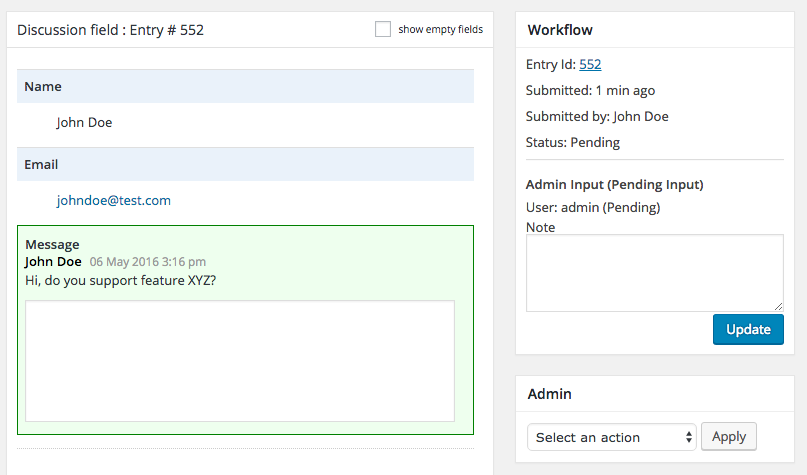
If you set up a loop between steps that can use the discussion field you can get a conversation going.
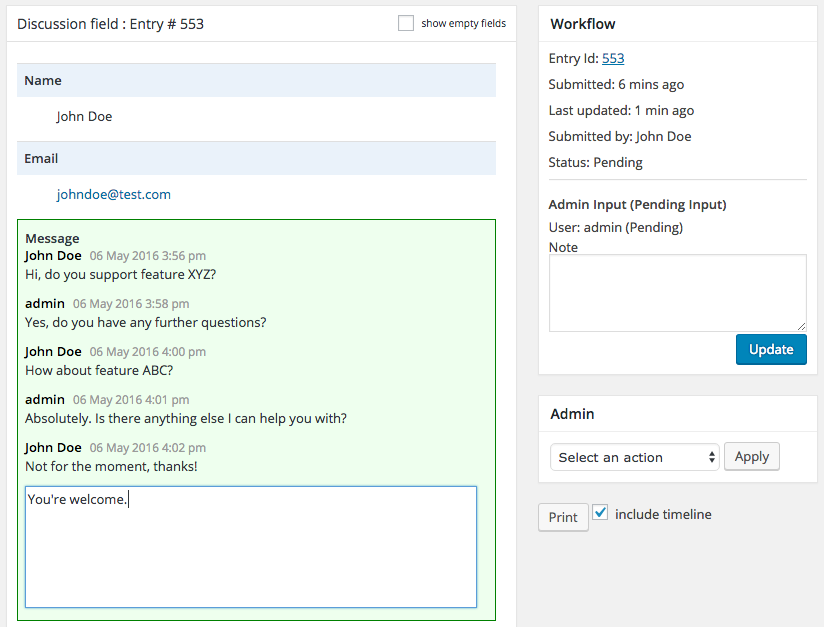
Tip: Assign conditional logic to one of the steps to allow the loop to end based on the value of another field.
Here’s what it’ll look like at the end of the workflow:
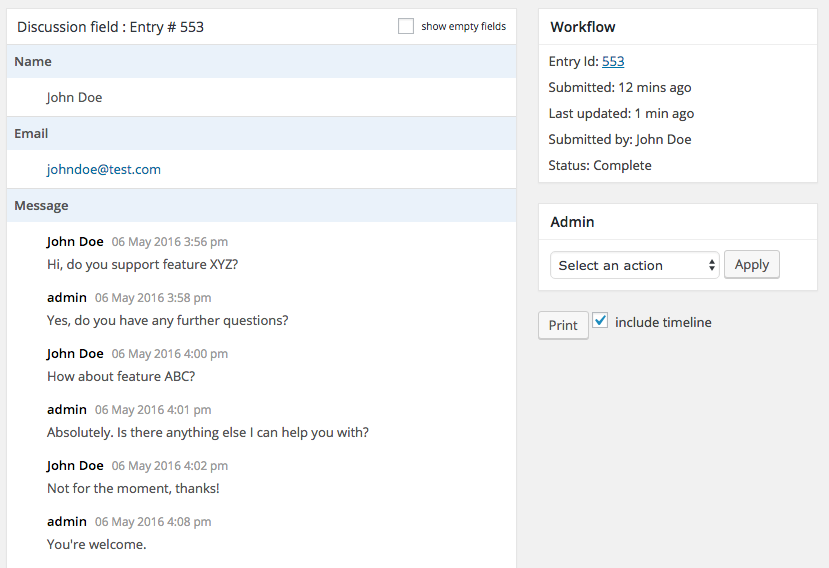
When discussions are longer than 10 messages a View more/less button will appear to toggle the display of the older messages.
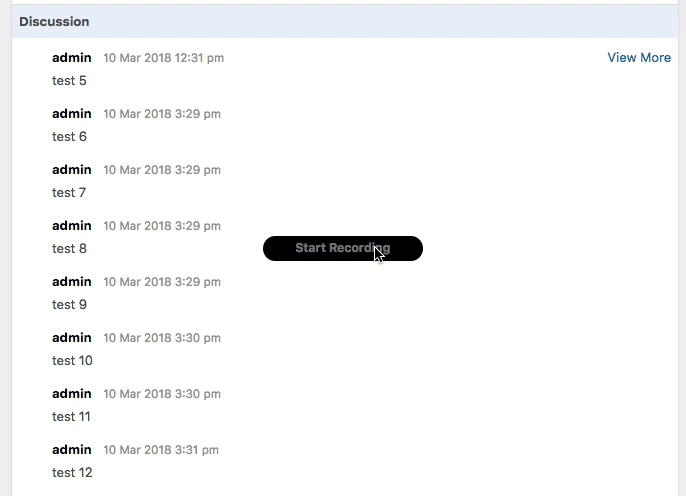
Merge Tags
The Merge Tag for the discussion field supports two modifiers: Latest and Limit. Examples:
{my discussion field:3} – displays the entire discussion.
{my discussion field:3: latest } – displays the latest message in the discussion. This is great if you want to send only the latest message in an email to another assignee.
{my discussion field:3: limit=4 } – displays the latest 4 messages in the discussion.