Note: Available as of Gravity Flow v2.5
Introduction
The Approval and User Input steps can be configured to have a due date either after a specified delay, or on a specific date.
The Due Date setting in the User Input step
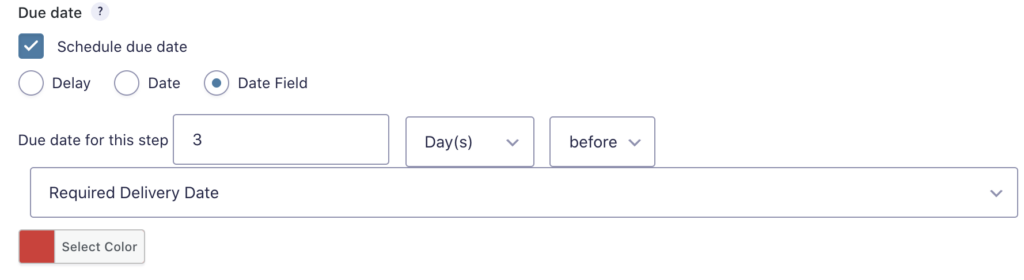
Note: If the form has a date field, then the date field option will be available as shown in the screenshot above. This allows steps to expire before or after the date specified in the value of a date field.
The color option allows you to define if the step should be highlighted on Inbox views when the entry is past its due date.
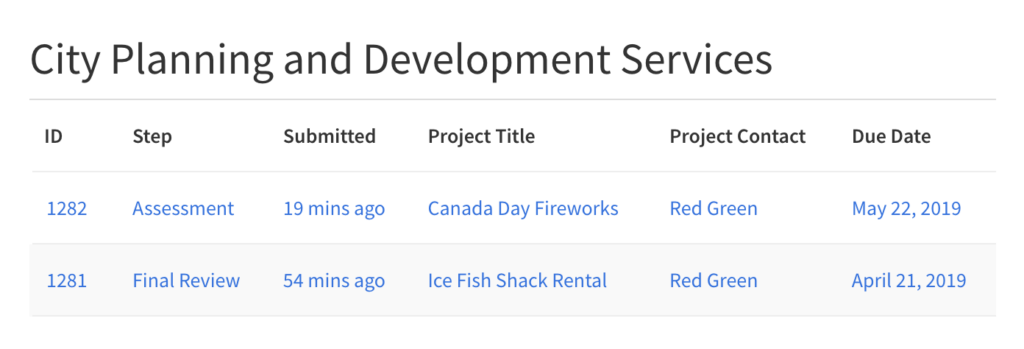
The due date for an active step
The due date for an active step will show up in the Workflow Info box on the Entry Details screen.
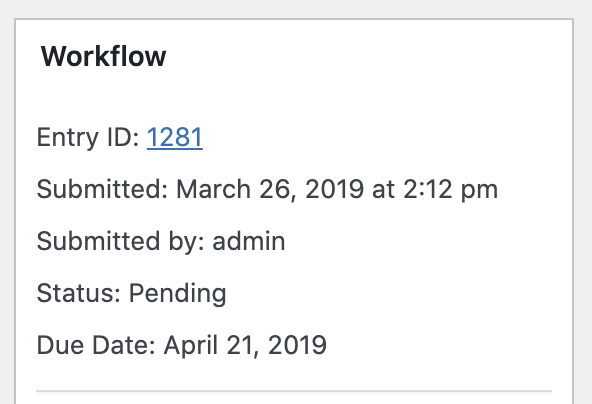
The display format for the due date is based on the WordPress date settings.
Additional display options for due date details
- Notifications
via modifiers of the {current_step} merge tag
{current_step:due_date} will show the month, day and year
{current_step:due_status} will show whether the entry is ‘Pending’ or ‘Overdue’ which is very useful for reminder notifications - Inbox shortcode column
Add the due date to your inbox shortcodes: [gravityflow page=”inbox” due_date=”true”] - Status shortcode column
Add the due date to your status shortcodes: [gravityflow page=”status” due_date=”true”]