Introduction
The Inbox page is the place for assignees to see all entries that currently have workflow steps assigned to them.
The following screenshot show the Inbox page in the WordPress admin UI. The appearance of the Inbox block or shortcode on the front-end of your site will vary according to your theme.
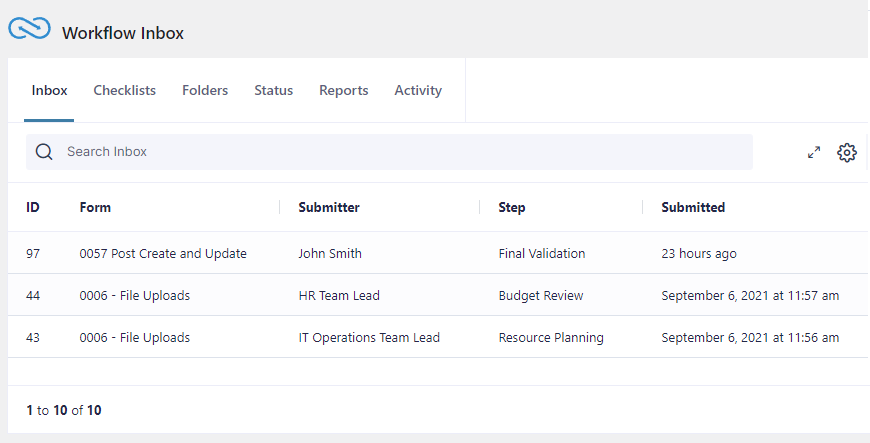
When an assignee clicks on the row for an entry they will be taken to the entry details screen where they can complete their assigned step.
As of Gravity Flow 2.8, the Inbox page includes the following features:
Live Data Refresh
Assignees do not have to refresh the inbox manually, they can just leave the inbox page open and new entries will appear at the top of the list automatically. If you’re a workflow assignee and you’re working on other things while you’re waiting for tasks to arrive, you’ll notice the tab title changes with indicating the number of new tasks awaiting your input. e.g. “(1) your inbox page title”. If you’re not using a browser while waiting for your next task, and you don’t want to miss your next task, you can also enable browser notifications which will notify you regardless of the application you’re using.
Browser Notifications
Get notified about new tasks while you’re using other applications.
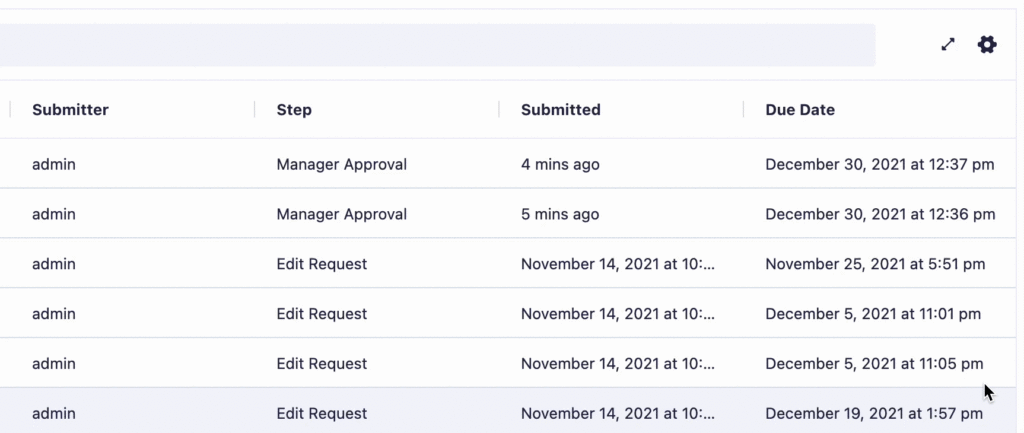
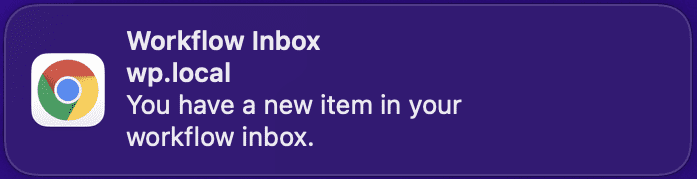
Full-Screen Mode
Sometimes you need more space on the page. Click the full-screen icon to open the inbox to fill the whole of the browser window.
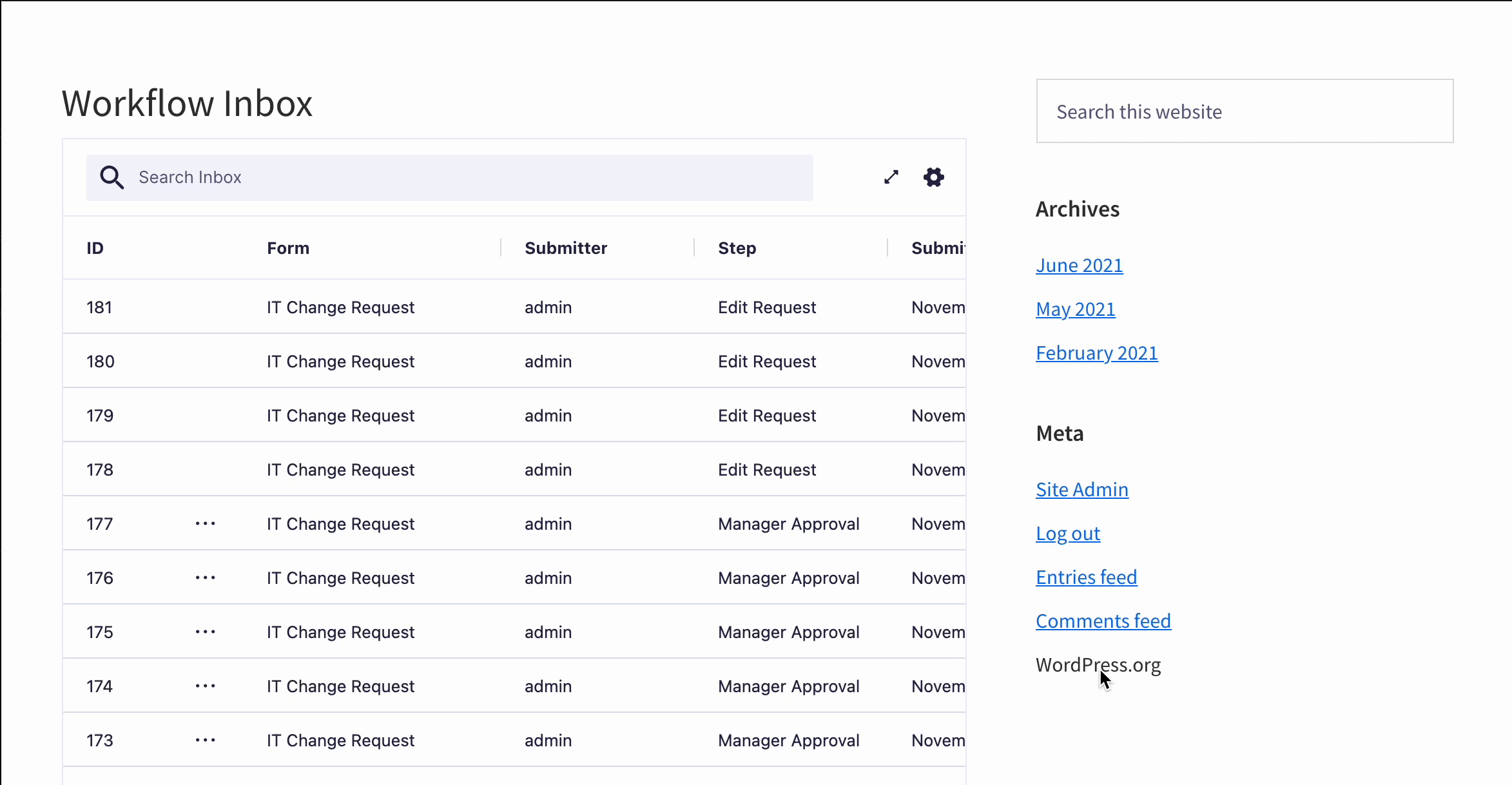
Global Inbox Search
Filter entries by any text in the inbox.
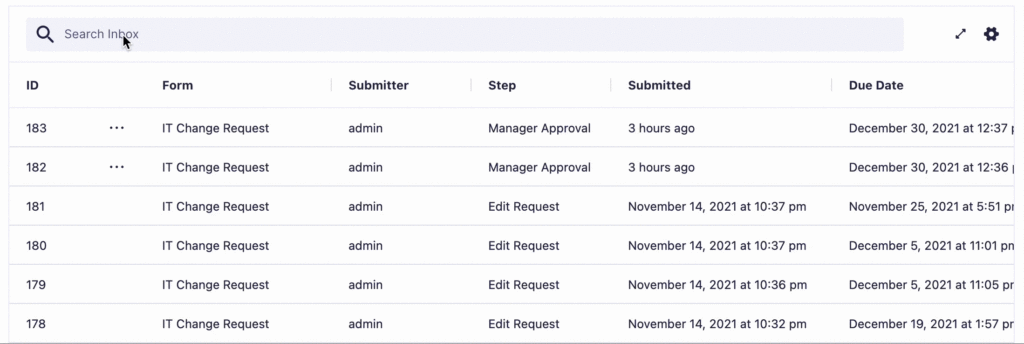
Filter by Column Value or Date Range
Filter entries by any value in any column. Date fields support ranges. Combine two filters in the same column with AND / OR.
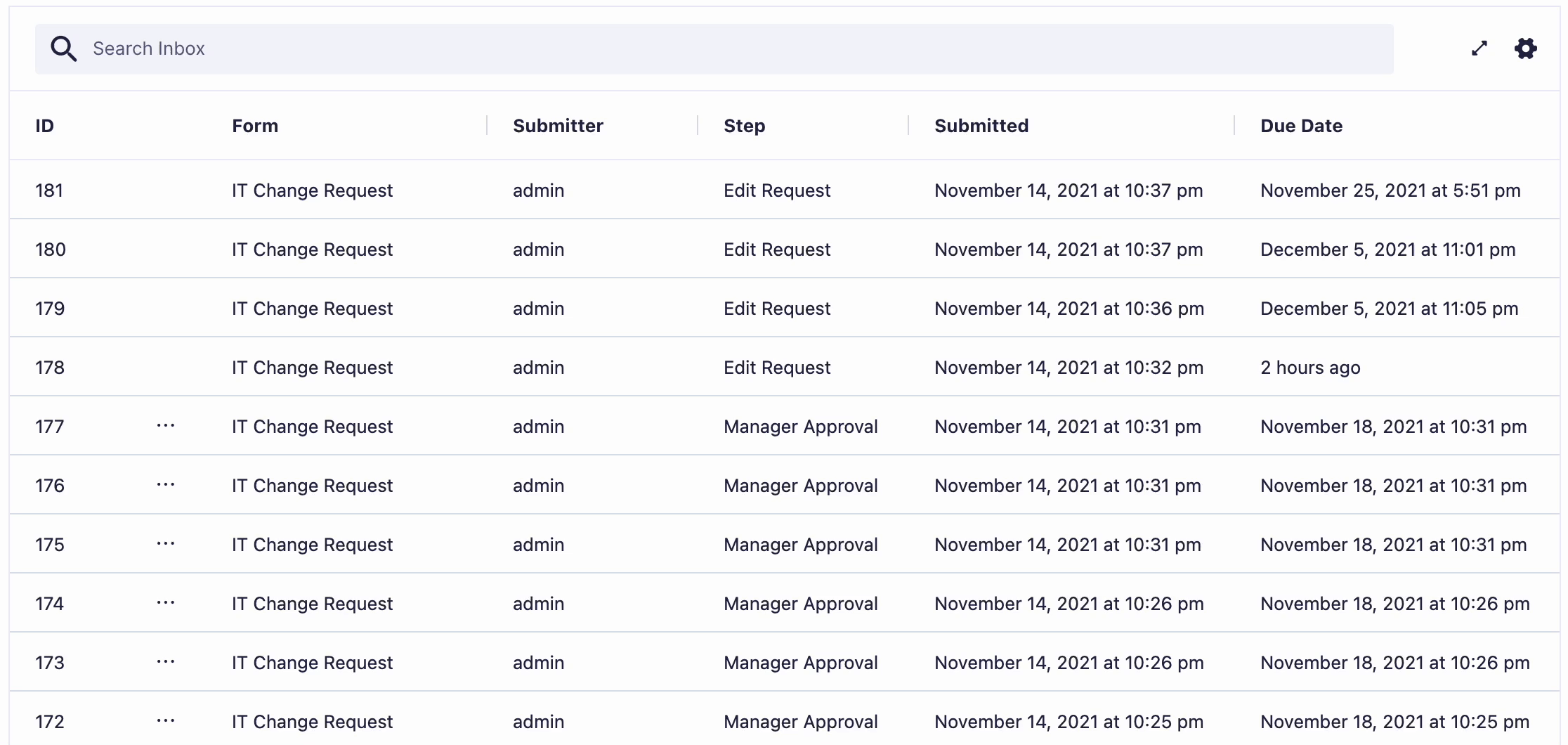
Sorting: Any Column or Multiple Columns
Click on the column title to sort all the entries in the inbox by that column. Shift + click to sort by multiple columns.
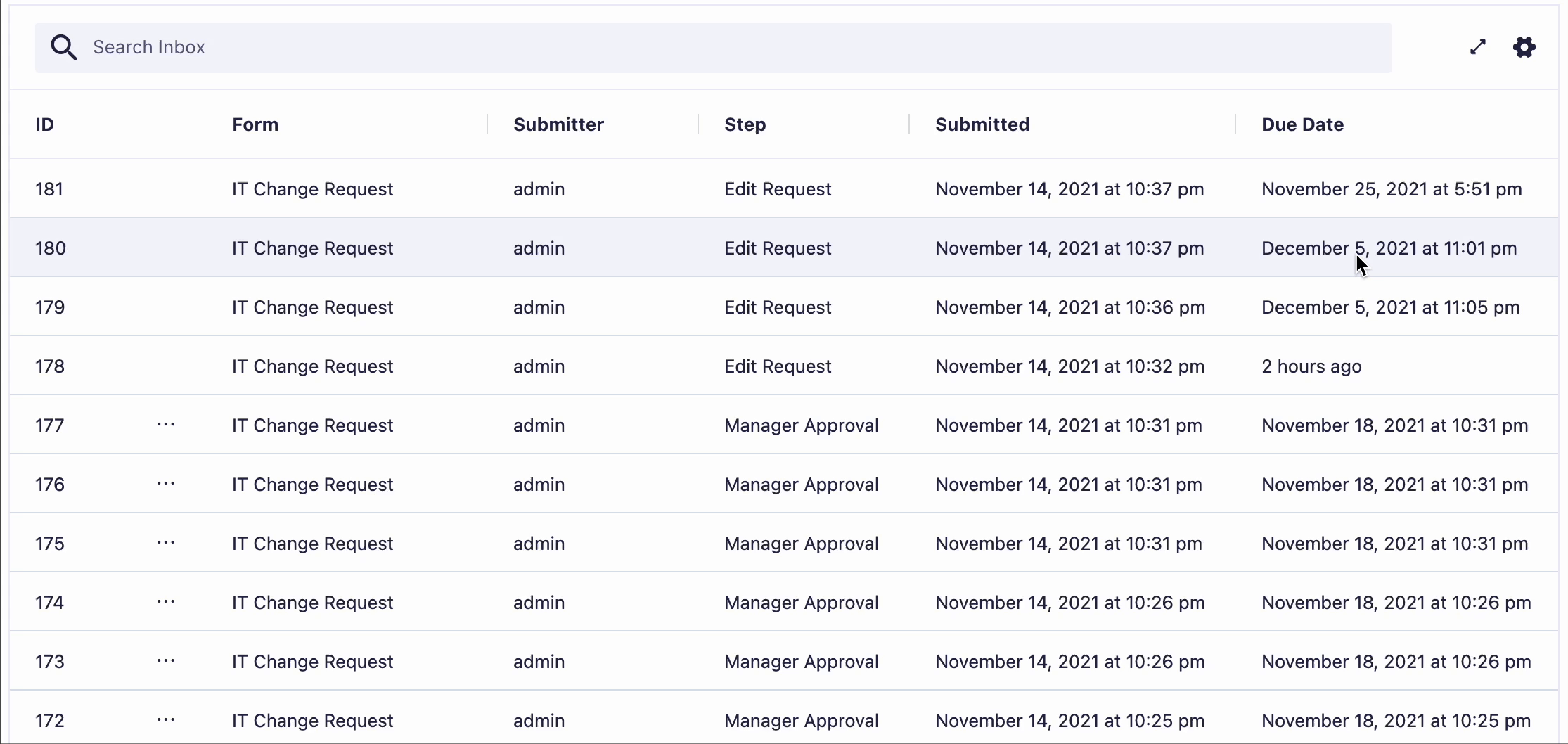
Paging
All entries in the inbox are displayed 20 per page with paging controls at the bottom of the table.
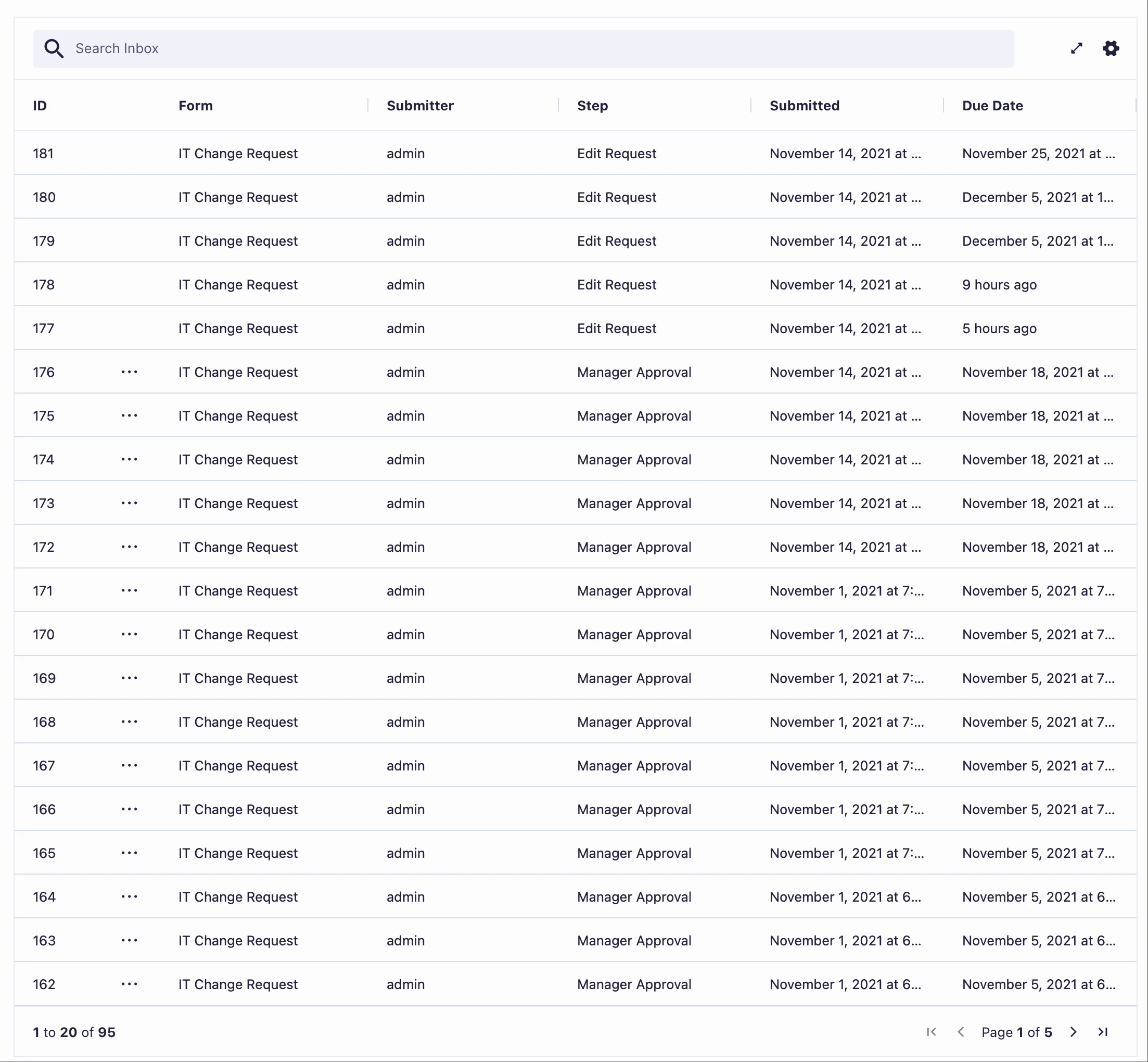
Column Reordering
The columns can be reordered by dragging and dropping. Your preferences will be remembered the next time you load the page.
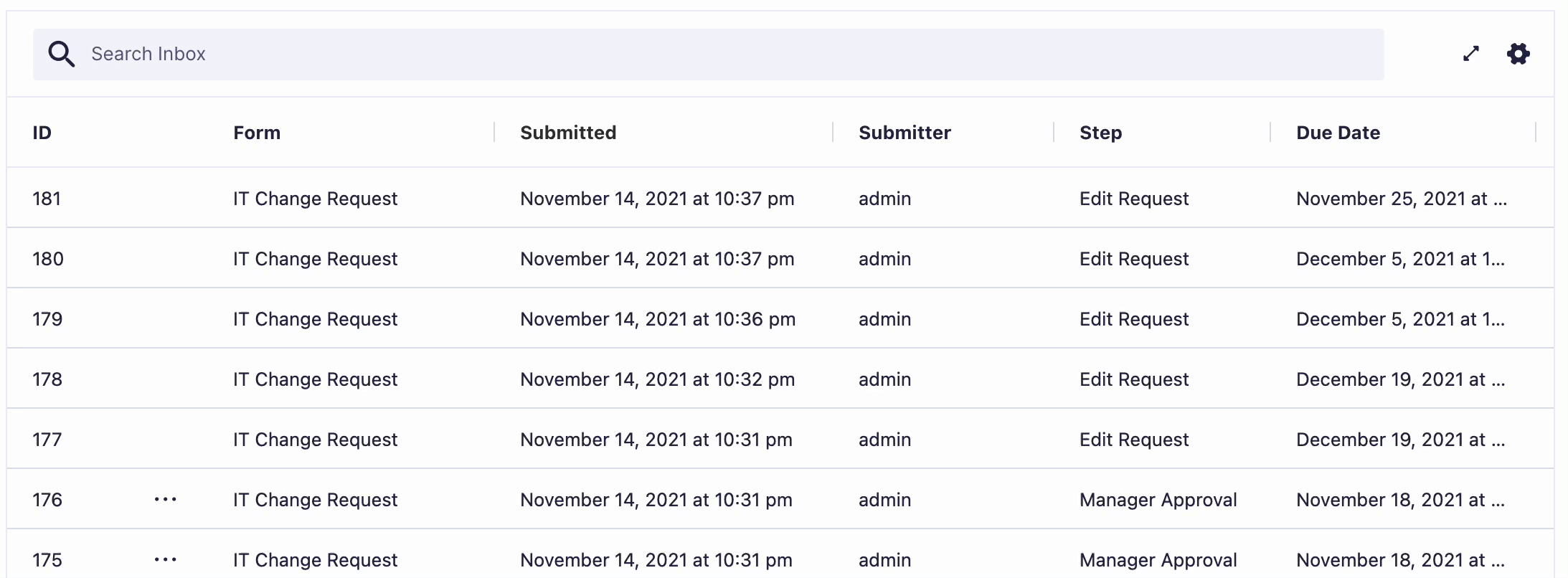
Quick Actions: New Design for Bulk Approvals
The quick actions have been redesigned for the new inbox and provide a way for assignees to bulk approve or reject directly from the inbox without having to open up the workflow detail page.
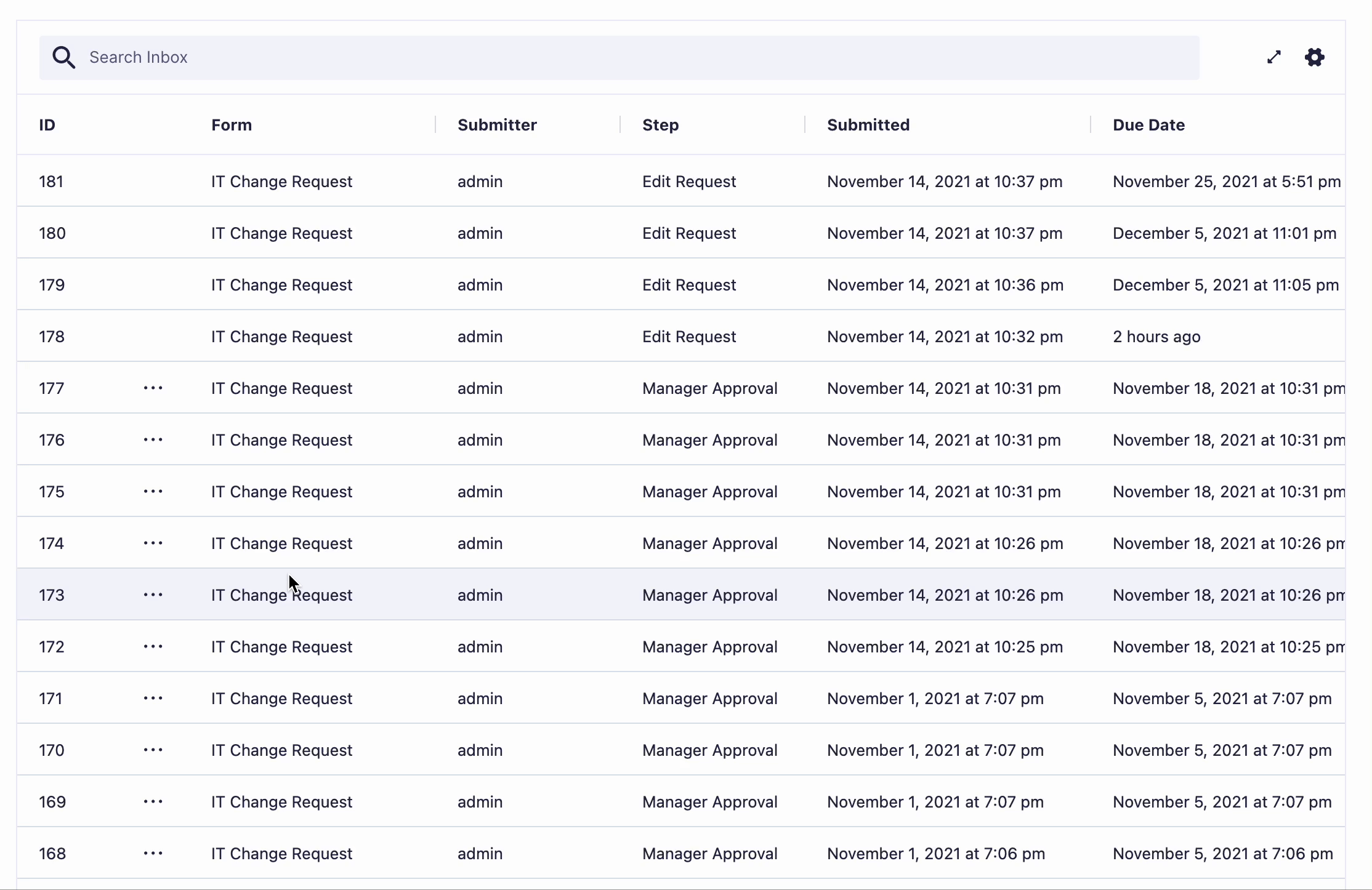
Note
Quick actions will bypass *Required field validations for Approve/Reject. For e.g. if you have *Required editable fields in the Approval step (since Gravity Flow v2.9) the quick actions would still Approve/Reject the entry even if the Required editable fields are empty.