Introduction
You can find the Workflow Fields in the Form Editor toolbox:
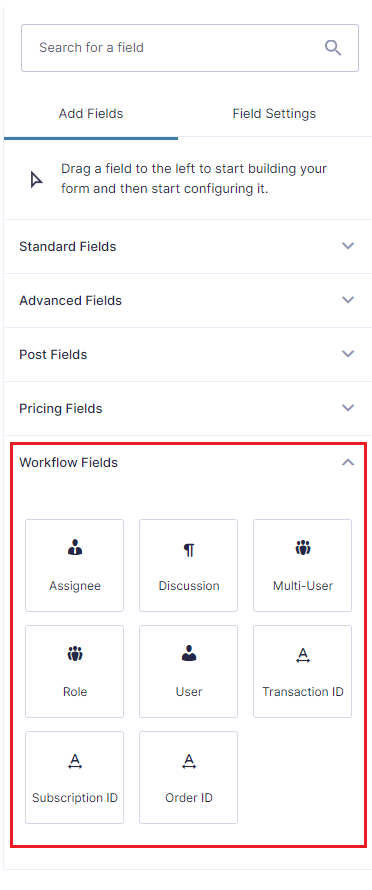
When you add a Workflow Field to the form you can use it in the configuration of a Workflow step. For example, you can assign a step to the select user in the User Field. Or send an approval email to all the users in the role selected in the Role field.
Configuring the field in a Workflow Step
After you’ve added the Workflow Field to the form, you’ll need to use it in the configuration of a Workflow Step. For example, assign an approval step to the user selected in the Assignee Field.
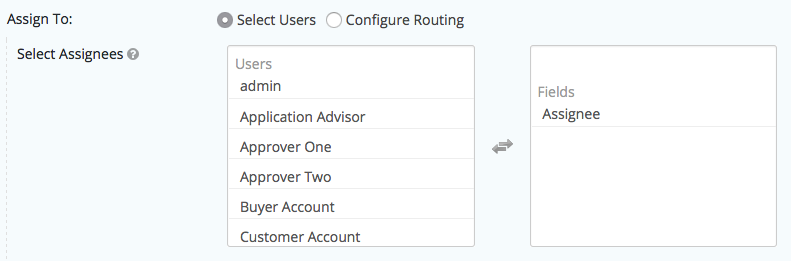
You can also select the Assignee Field for the destination of the approval and rejection emails.
