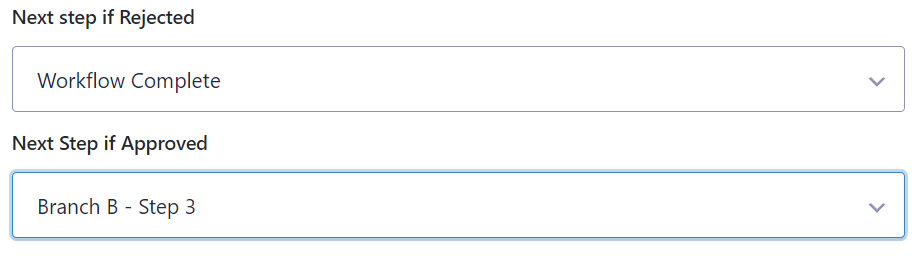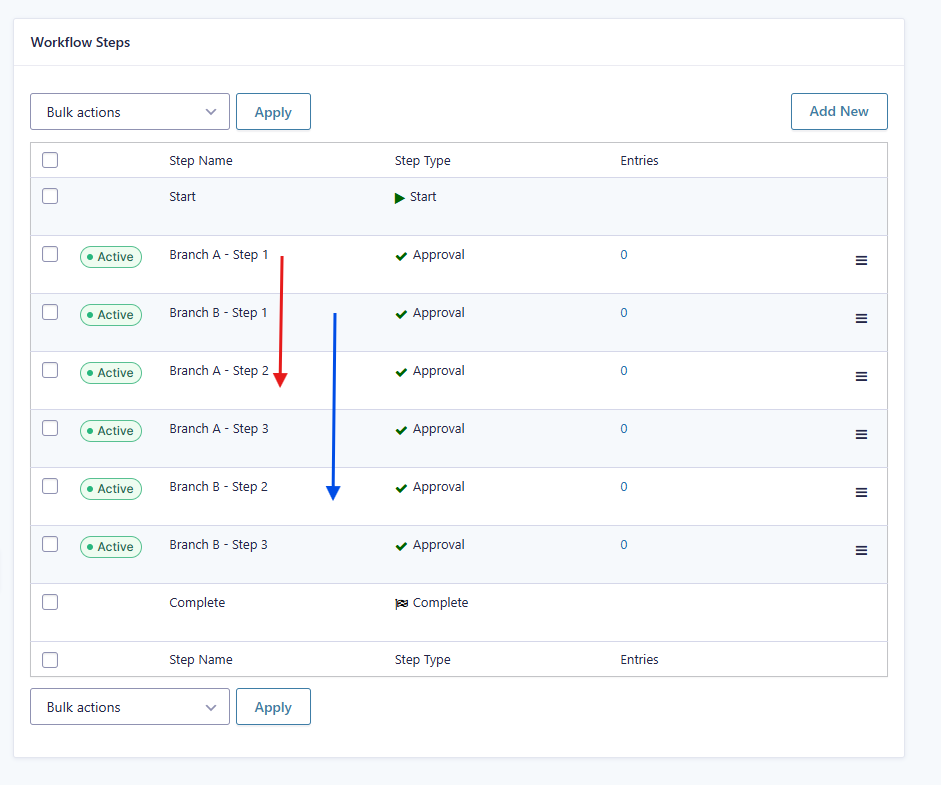The power of Gravity Flow lies its ability to orchestrate sophisticated processes. Sometimes a workflow needs to skip a series of steps or take a different route entirely based on values of a form.
Use the ‘Condition’ setting to define a branching rule and then send the flow to a later step by selecting it in the ‘Next Step’ setting. Entries that skip that step will go on to the next step.
Note that an entry can only be on one step at any one time. So when you branch a workflow it will go one way or another but it will not follow two parallel branches at the same time.
Here’s an example of a simple process with two branches A and B. Each branch has 3 steps numbered 1 2 and 3. The example contains only approval steps but the steps can be of any type.
(The arrows are not part of the UI, they’re there to illustrate the flow.)
Branch A
The key is to use conditional logic in the first step. For example:
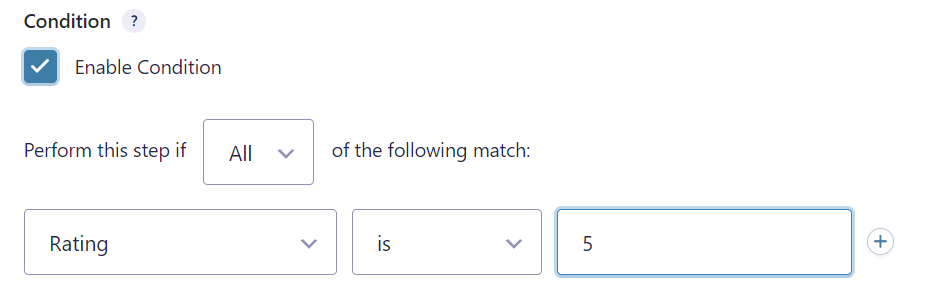
Then the next step is set to step 2 in Branch A.
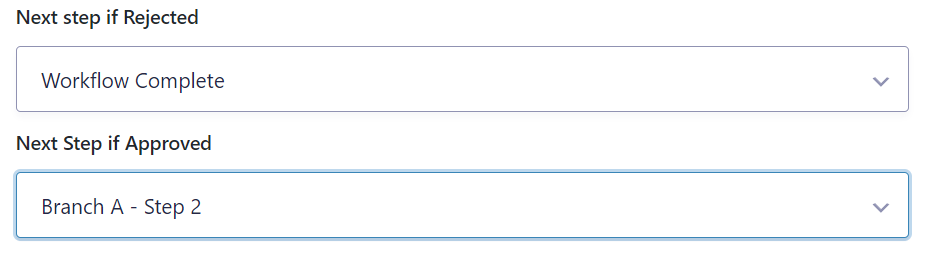
Branch B
Will begin automatically if the conditional logic in Branch A – Step 1 fails the test. The process will flow directly to the next step in the list which is Branch B – Step 1. The key here is to configure the next step to skip the steps in branch A: