Overview
The Gravity Forms Salesforce Add-On enables Gravity Forms to connect your forms with Salesforce, the all-in-one CRM platform used to manage customer data, sales, and marketing pipelines. It allows you to automatically send form submissions to Salesforce to create or update records. Refer to the Salesforce Add-On Documentation Pages for more details on connecting your form and creating a feed with it.
Gravity Flow Integration
Gravity Flow ensures that when a workflow includes a Salesforce step, the standard post-submission Salesforce feed will not execute independently. This provides control over when Salesforce actions are triggered within your workflow.
Creating a Salesforce Workflow Step
To add a Salesforce step to the workflow:
- From the Form Editor screen, navigate to Settings → Workflow.
- Select Add New Step and set a Name for the step.
- Choose the Salesforce step as the Step Type.
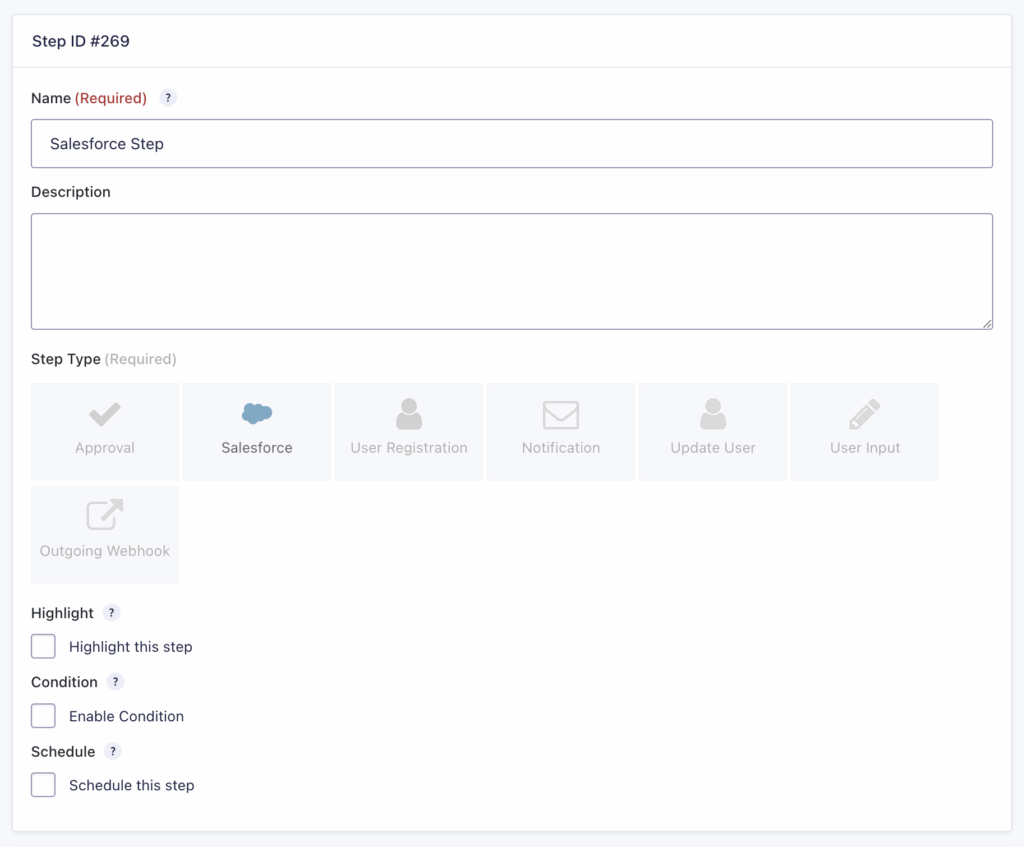
- Select a Salesforce Feed created using the Salesforce Add-On.
- Choose the Response Header Mapping and Response Body Mapping settings.
- Click Update Step Settings to save the step.
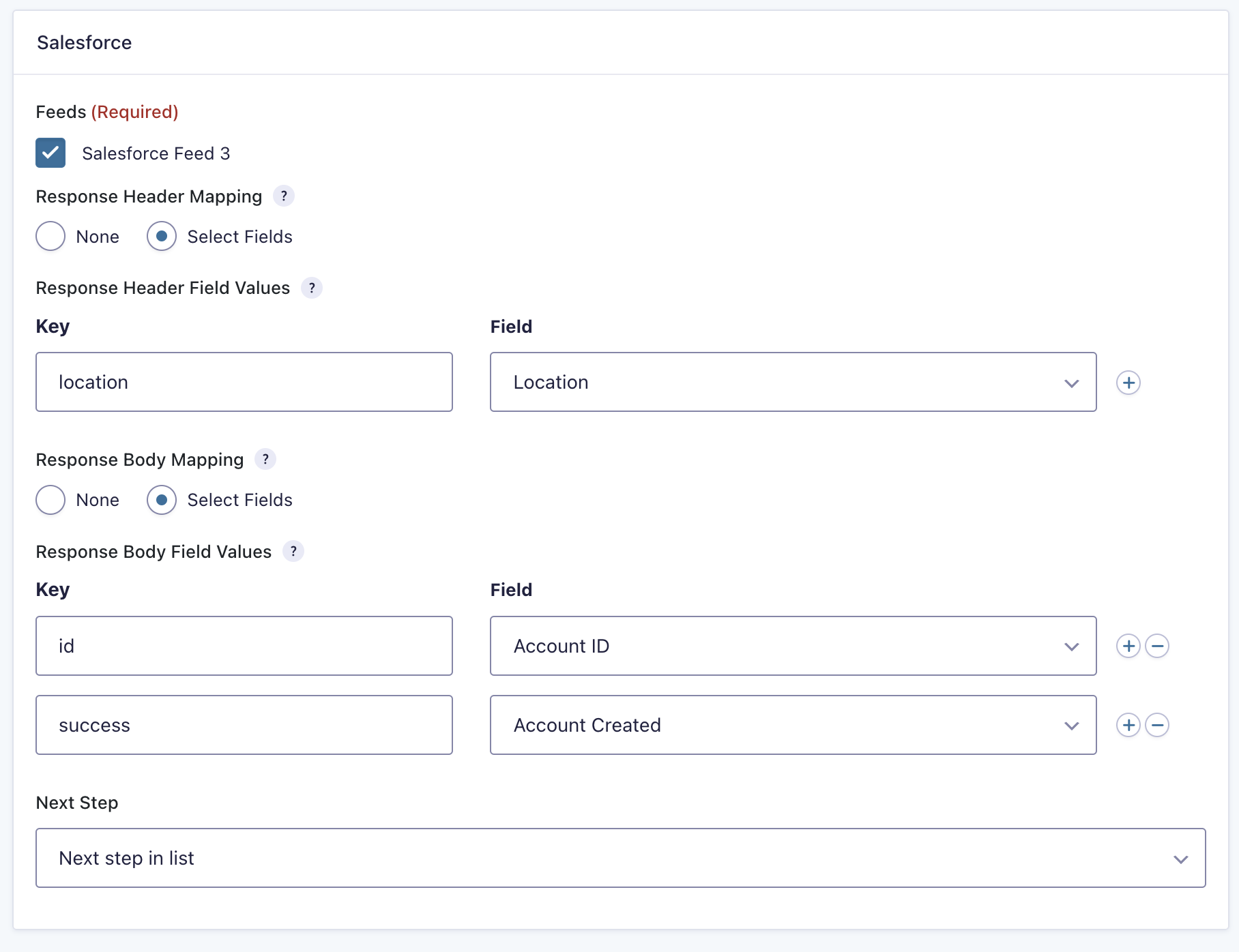
Salesforce Step Settings Reference
| Setting | Description |
|---|---|
| Name | Defines the workflow step name used to identify it within the workflow. Required |
| Description | Provides a short description of what the step does. |
| Step Type | Defines this step as a Salesforce step. Required |
| Highlight | Highlight this step to emphasize it in the workflow visually. |
| Condition | Enables a condition to determine whether the step will run. |
| Schedule | Configures when this step will execute within the workflow. |
| Salesforce Feed | Selects which Salesforce feed to execute for this step. Required |
| Next Step | Defines the next step in the workflow sequence. |
Response Mapping Settings Reference
| Setting | Description |
|---|---|
| Response Header Mapping | Allows selecting headers from the Salesforce response to store in the entry. Use the Key column for the response header name and the Field column for the destination field. |
| Response Body Mapping | Allows selecting JSON fields from the Salesforce response body to store in the entry. Use the Key column for the JSON key path (e.g. translations\0\text) and the Field column for the destination field. |
Note: A typical example is storing the id of the created or updated Salesforce object for use in later workflow steps.
Next Step Settings Reference
| Condition | Description |
|---|---|
| Next Step if Success | Triggered by a 200-series HTTP response, indicating the feed was processed successfully. |
| Next Step if Client Error | Triggered by a 400-series response, indicating a configuration or data issue. The next step should involve review or correction. |
| Next Step if Server Error | Triggered by a 500-series response, indicating a Salesforce system issue. Retrying later is recommended. |
| Next Step if Other Error | Triggered by any non-200/400/500 response. Manual investigation is recommended. |
Helpful Tips
- When configuring the Salesforce step, you can reference the Outgoing Webhook Step guide for additional validation and troubleshooting techniques including response mapping notation.
- If your feed has the Attempt to update duplicate records setting active, the response from Salesforce will be formatted differently depending on if a new object is created or an existing object is updated. If your response mapping uses id for the created object, to map the same when dealing with an updated object from duplicate you would need to use 0\duplicateResult\matchResults\0\matchRecords\0\record\Id