What is Salesforce?
Salesforce is an all-in-one CRM app that you can use to connect all your data, with all your teams.
How does Gravity Forms integrate with Salesforce?
The Gravity Forms Salesforce Add-On enables creating a feed to Salesforce that can be triggered immediately after form submission. Refer to the Salesforce Add-On Documentation Pages for more details on connecting your form and creating a feed with it.
How to trigger a Salesforce feed in a Gravity Flow step?
- Install and set up the add-on
- Create a feed for Salesforce with one of your forms.
- Add a new step to your workflow and select the Salesforce step type.
- Select a Feed.
- In the Feed setting, select the Salesforce feed that you would like the step to execute.
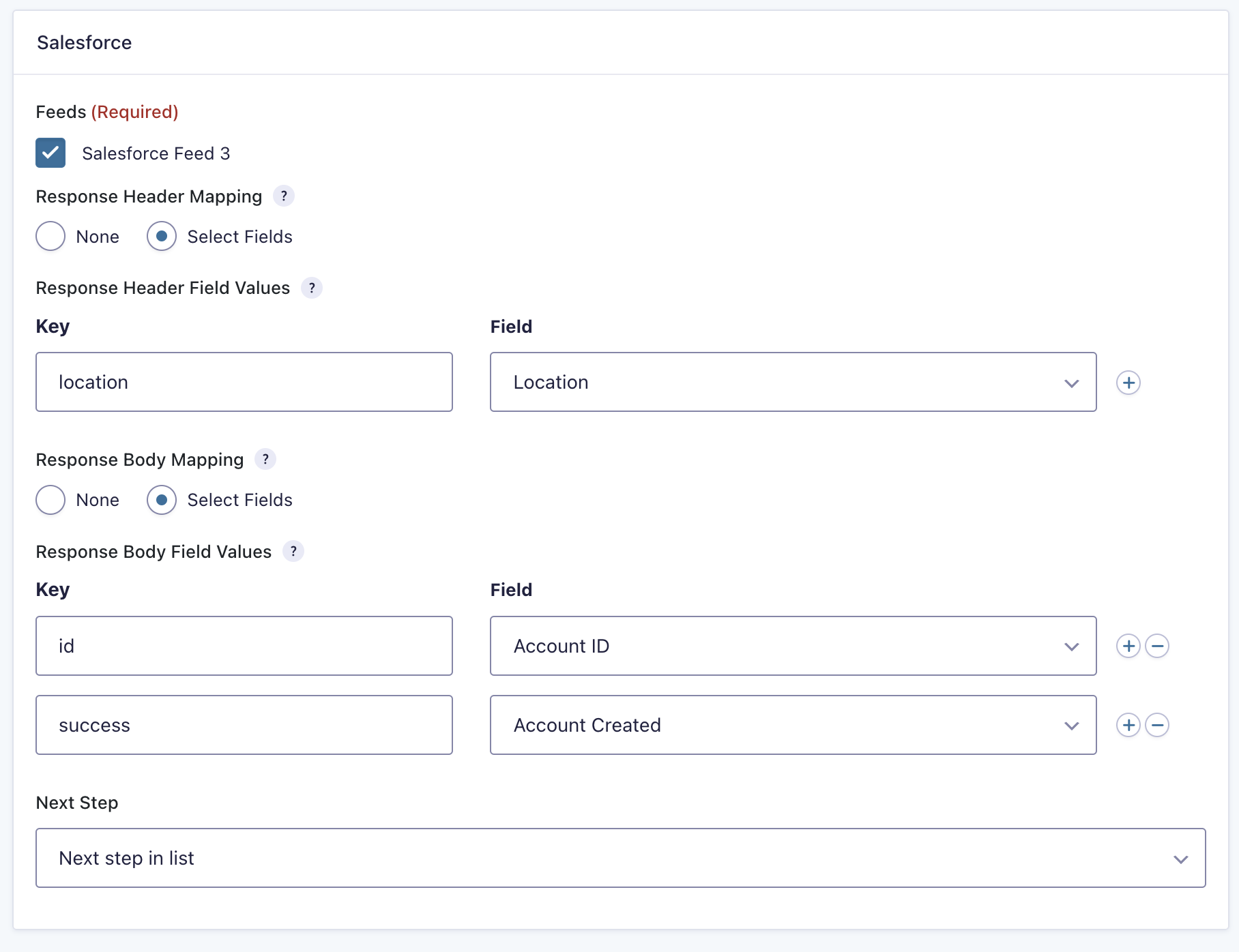
Response Mapping Settings
You can use the Response Mapping settings to store data that Salesforce provides in order to update the entry.
Response Header Mapping
Set the Response Header Mapping setting to ‘Select Fields’ to define which headers you wish to map from the response headers into the entry.
In the table that becomes available:
- The Key column value should match the specific header which Salesforce provides.
- The Field column value identifies the field you want to map that header into.
Response Body Mapping
Set the Response Body Mapping setting to ‘Select Fields’ to define which part of the JSON response object you want to map into the entry.
In the table that becomes available:
- The Key column value is based on the JSON Salesforce provides. If the response returns a complex JSON object within a key, you can use a backslash to drill down into the values, such as: translations\0\text
- The Field column value identifies the field you want to map that response value into.
Note: A common example would be to store the “id” of the object back into the entry for use in subsequent feed steps.
Next Step Settings
You can use the Next Step settings to define which step the workflow should proceed to depending on the response type that Salesforce provides:
- Next Step if Success Triggered by a 200-series HTTP response, indicating the feed was successfully processed.
- Next Step if Client Error Triggered by a 400-series HTTP response, indicating the feed may not have been successfully processed. An entry that returns this status is likely due to a configuration issue with your feed/step or the data that populated them. Confirming or changing configuration (or entry data) would be an appropriate action to take in the next step.
- Next Step if Server Error Triggered by a 500-series HTTP response, indicating the feed may not have been successfully processed. An entry that returns this status likely means Salesforce systems encountered an issue with the request your feed/step provided. Retrying the request at a later time would be an appropriate action to take in the next step.
- Next Step if Other Error Triggered by any non-200/400/500 series HTTP response code. Manual investigation would be an appropriate action to take in the next step.
When you are first configuring your feed and step with the Salesforce add-on, many of the recommendations that the outgoing webhook step guide for validating or troubleshooting a request may be appropriate.