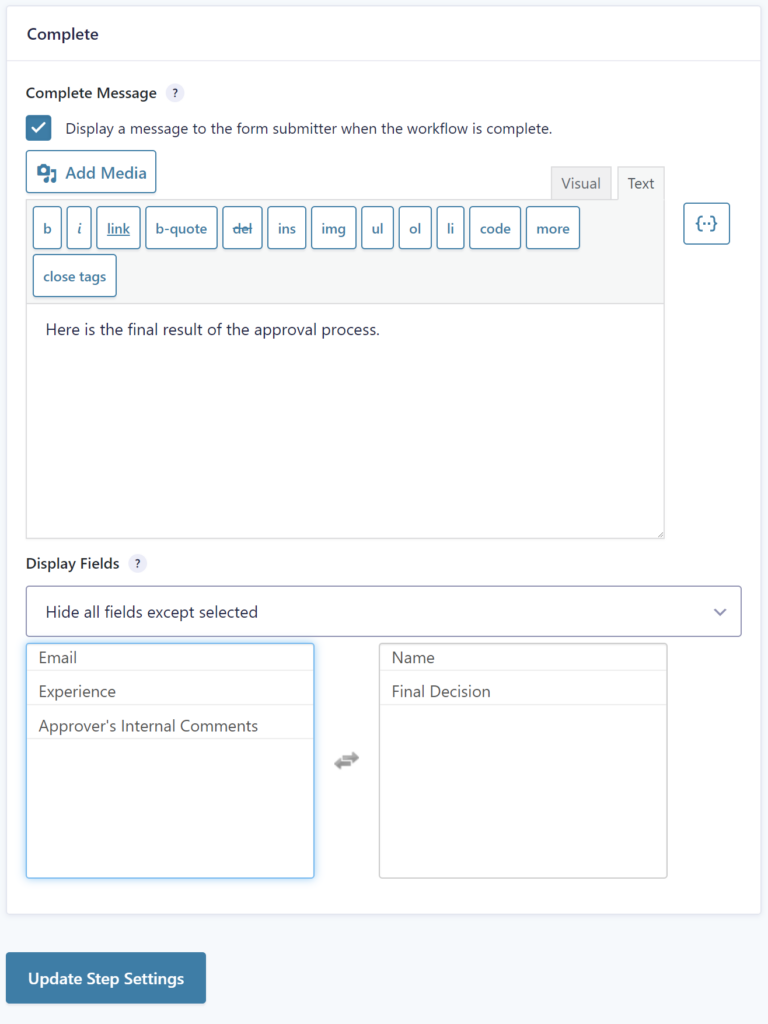When a new workflow is created, the Start and Complete settings will appear at the top and bottom of the step list. They are used to define global settings that apply to the entire workflow and after the workflow is complete.
Note: for workflows created before version 2.5, the Start and Complete steps are not added automatically – they can optionally be added like adding workflow steps.
The Workflow Start Settings
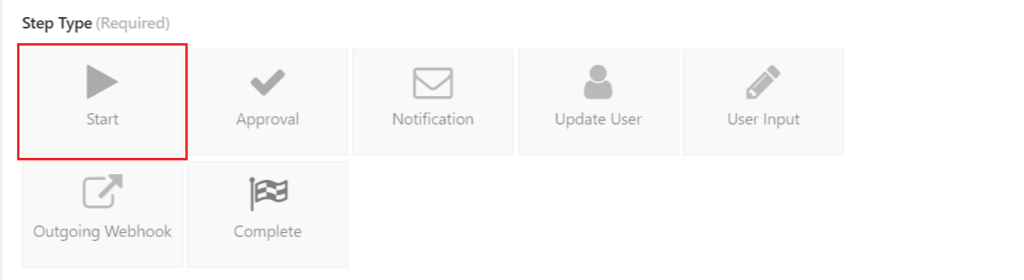
The Start settings, like workflow steps, have a conditional logic setting. However, unlike workflow steps, conditional logic applies to the entire workflow. If the condition is met, then the workflow will be processed. If the condition is not met, then none of the workflow steps will be processed and the final status will be set to complete.
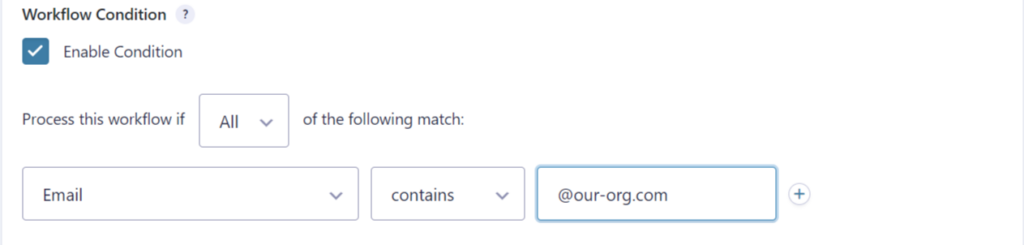
Pending Message
The Pending Message setting will display a message to the form submitter when the entry is viewed via the status page (either in the WordPress admin or the Status shortcode). This message will not be displayed if the form submitter is an assignee of the current step – use the step instructions instead.
Default Display Fields
The Default Display Fields setting controls which fields will be displayed to the form submitter when the entry is viewed via the status page. Note that all fields will be displayed if the user has permission to view all entries.
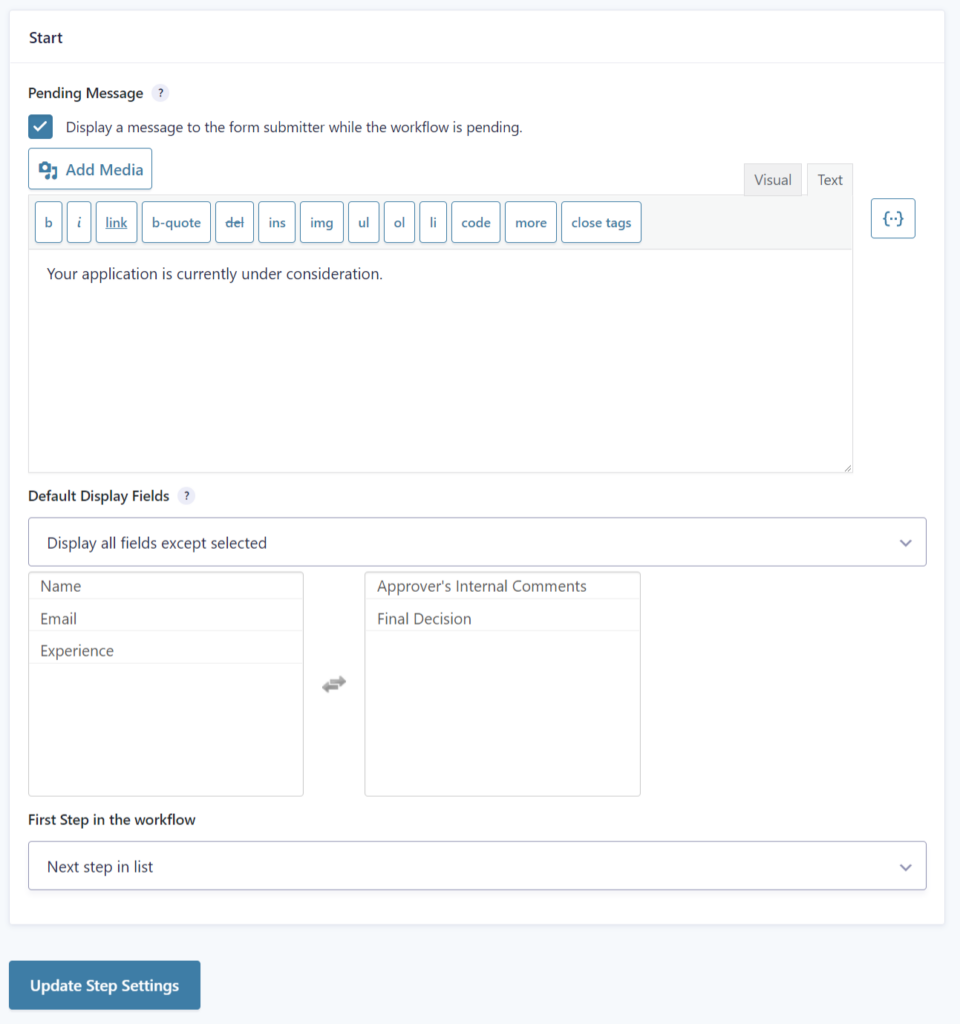
The Workflow Complete Settings
The Workflow Complete settings control the behavior of the entry when the workflow is complete.
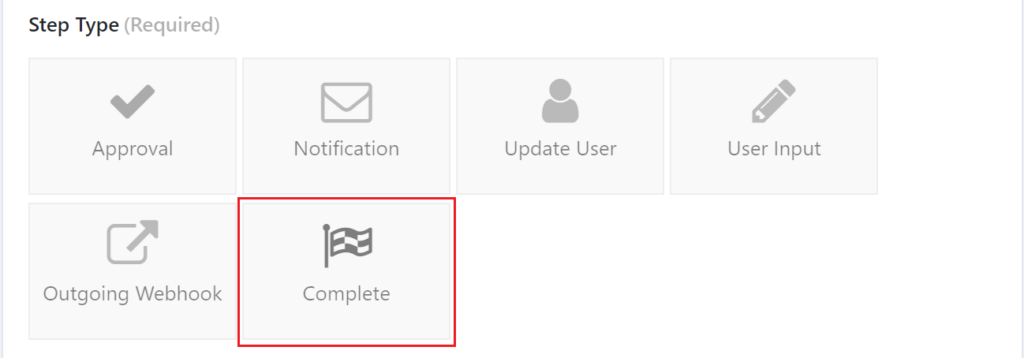
Complete Message
The Complete Message will be displayed to the form submitter when the entry is viewed via the status page – either in the WordPress Admin or the shortcode.
Display Fields
The Default Display Fields setting controls which fields will be displayed to the form submitter when the entry is viewed via the status page. Note that all fields will be displayed if the user has permission to view all entries.